Prerequisites
You’ll need an active Chatbase account to follow this guide. Sign up here if you haven’t already.
Overview
Here’s what we’ll accomplish in this guide:1
Create & Train Your Agent
Set up a new AI Agent and train it using your website or documents
2
Test & Optimize
Use the Playground to test responses and fine-tune performance using the Compare feature
3
Deploy to your Website
Add your AI Agent to your website with a simple embed code
Step 1: Create & Train Your AI Agent
Navigate to Your Dashboard
After signing into your Chatbase account, go to your main dashboard. Click the “New AI Agent” button to get started.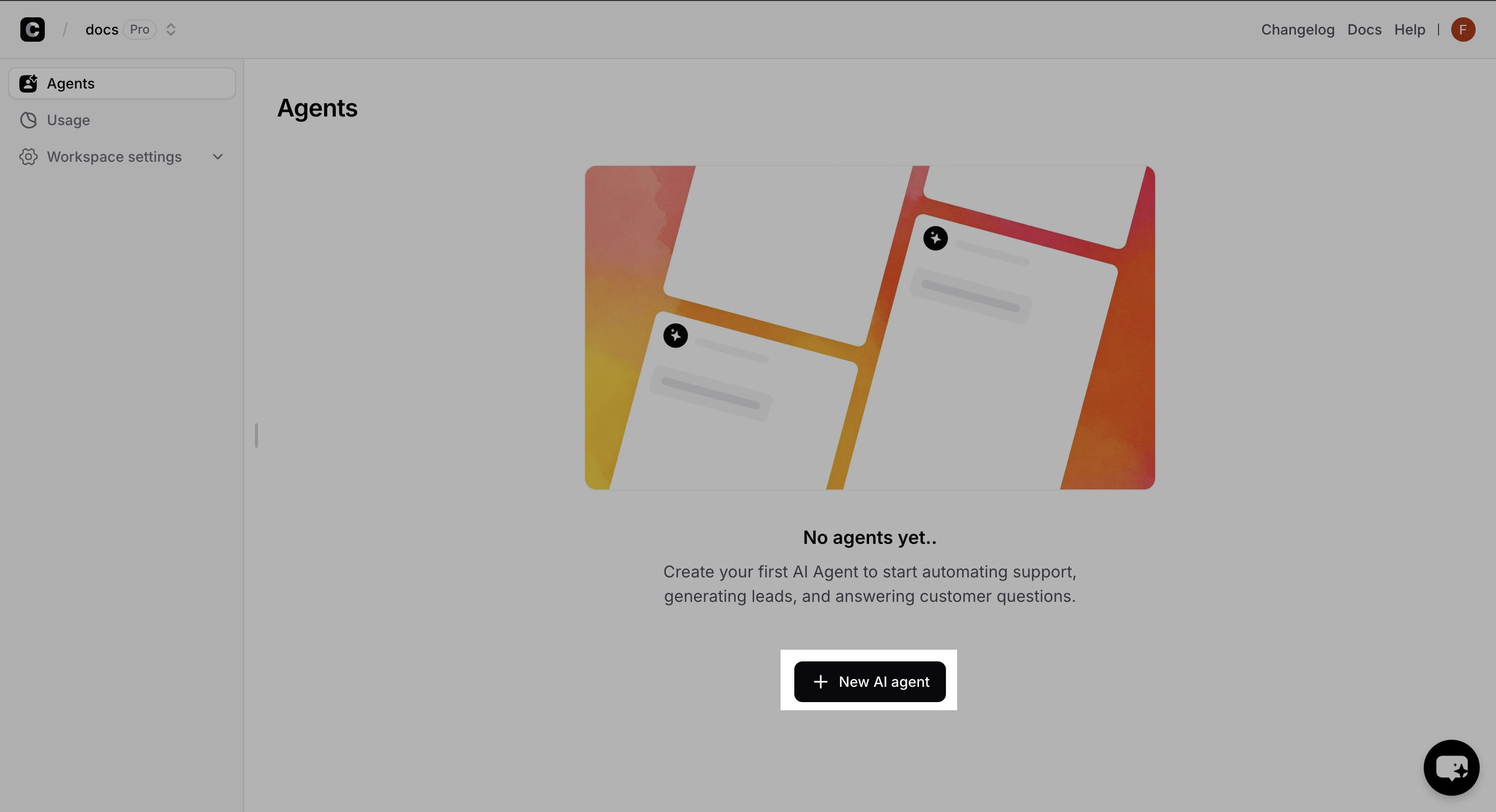
Choose Your Training Data
Your AI Agent needs information to learn from. You can train it using various data sources:- Files
- Raw Text
- Website
- Q&A
- Notion
Upload your documentsTrain your agent on your documents.Best for: Business documents, manuals, FAQs, product information, etc.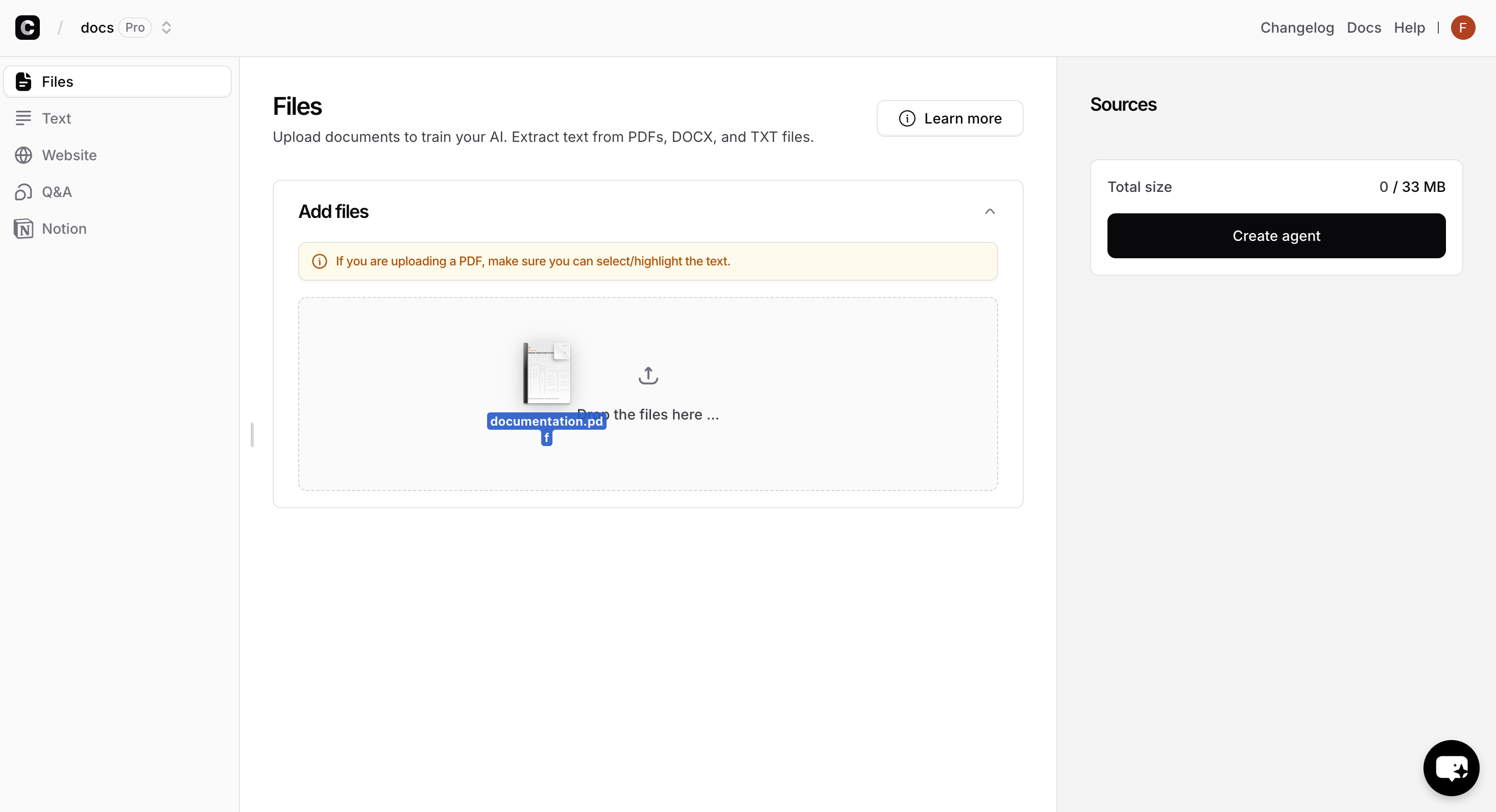
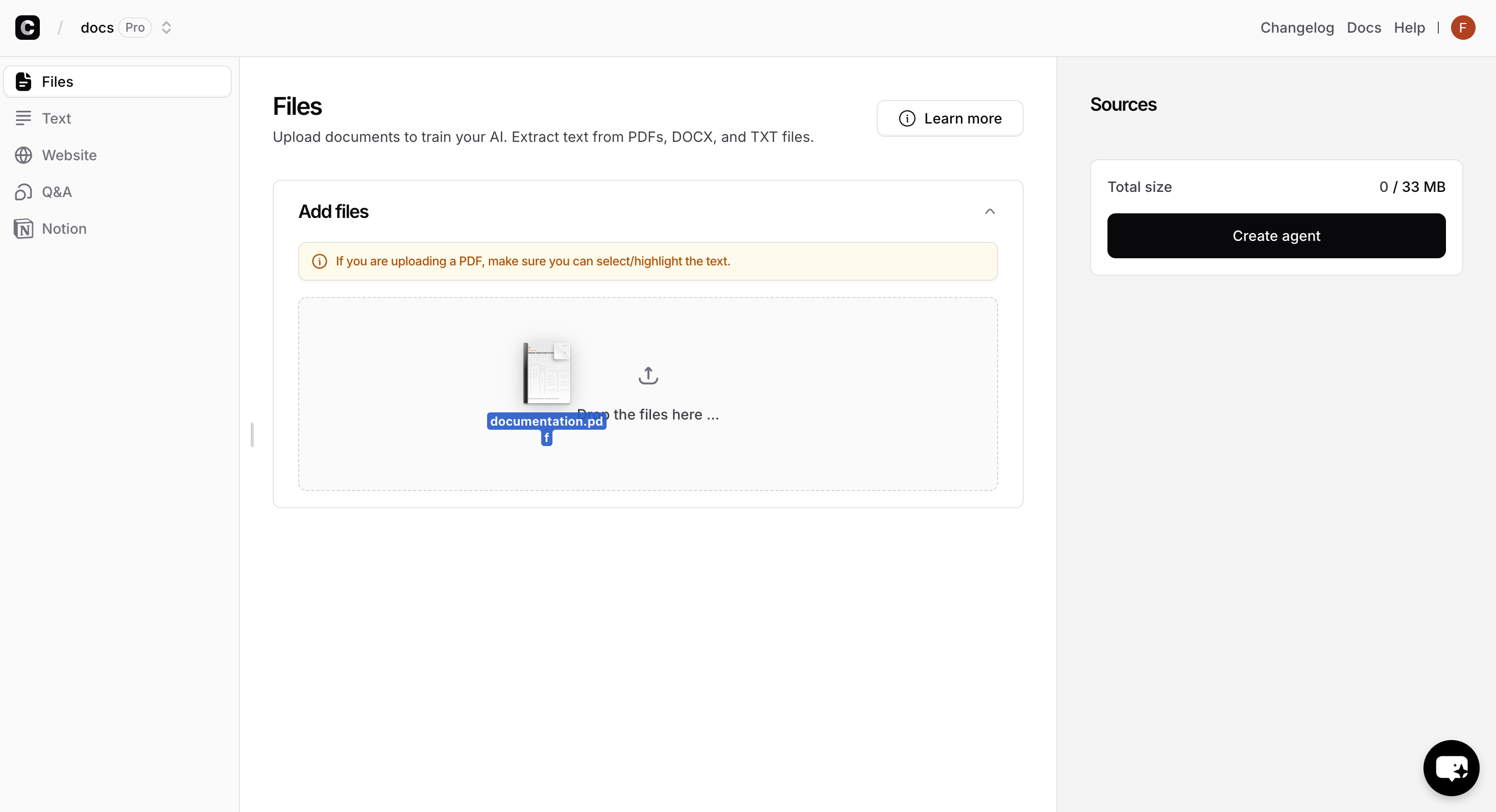
Review & Start Training
Click “Create Agent” to begin the training process.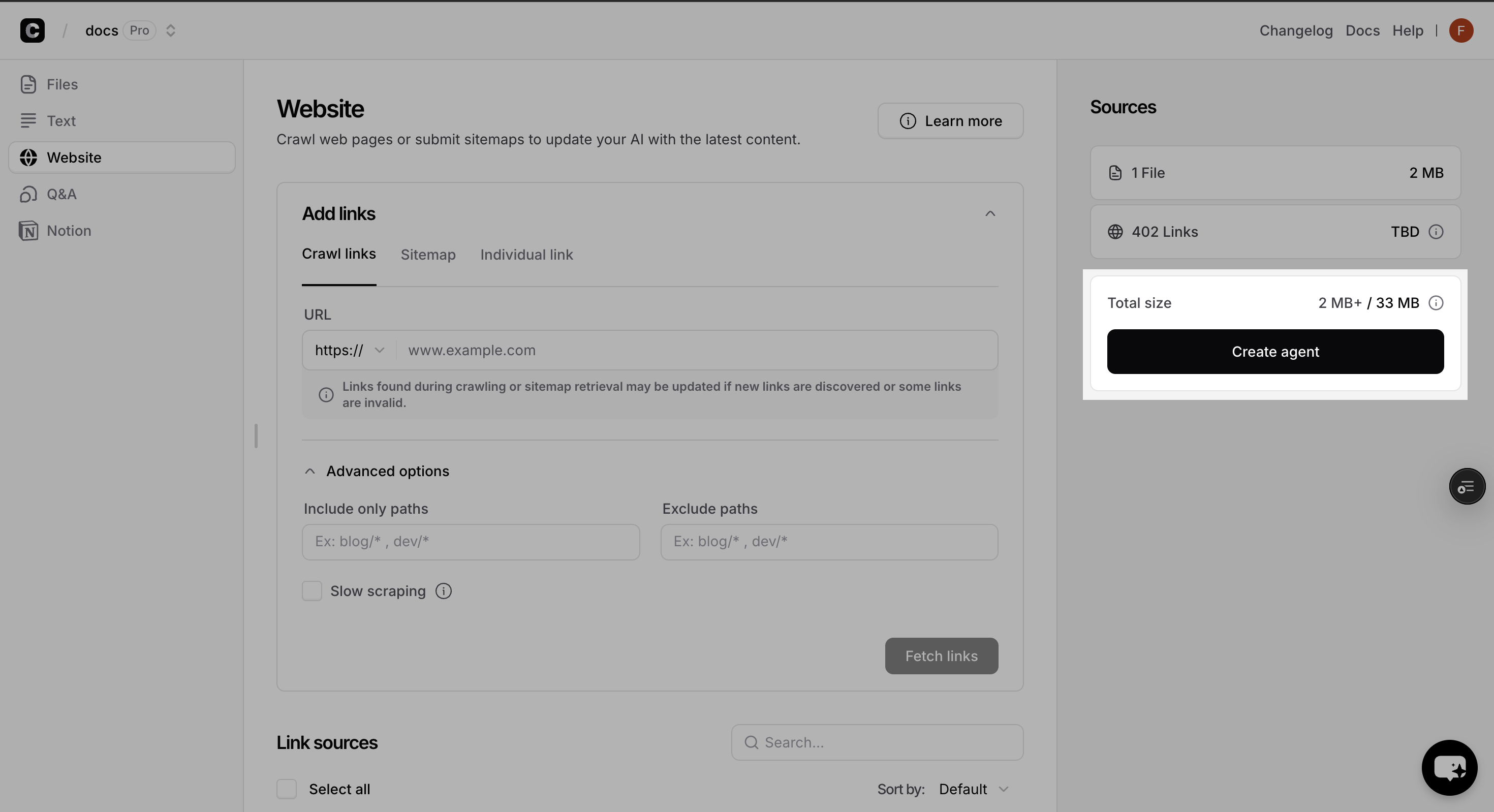
Training typically takes 2-5 minutes depending on the amount of data. You can proceed to the next step while training completes.
Character Limits: Different plans have different character limits for training data. Check your plan if you hit any limits.
Step 2: Test & Optimize Your AI Agent
Access the Playground
Once training begins, you’ll automatically be taken to the Playground - your testing environment where you can chat with your AI Agent and fine-tune it before making it live.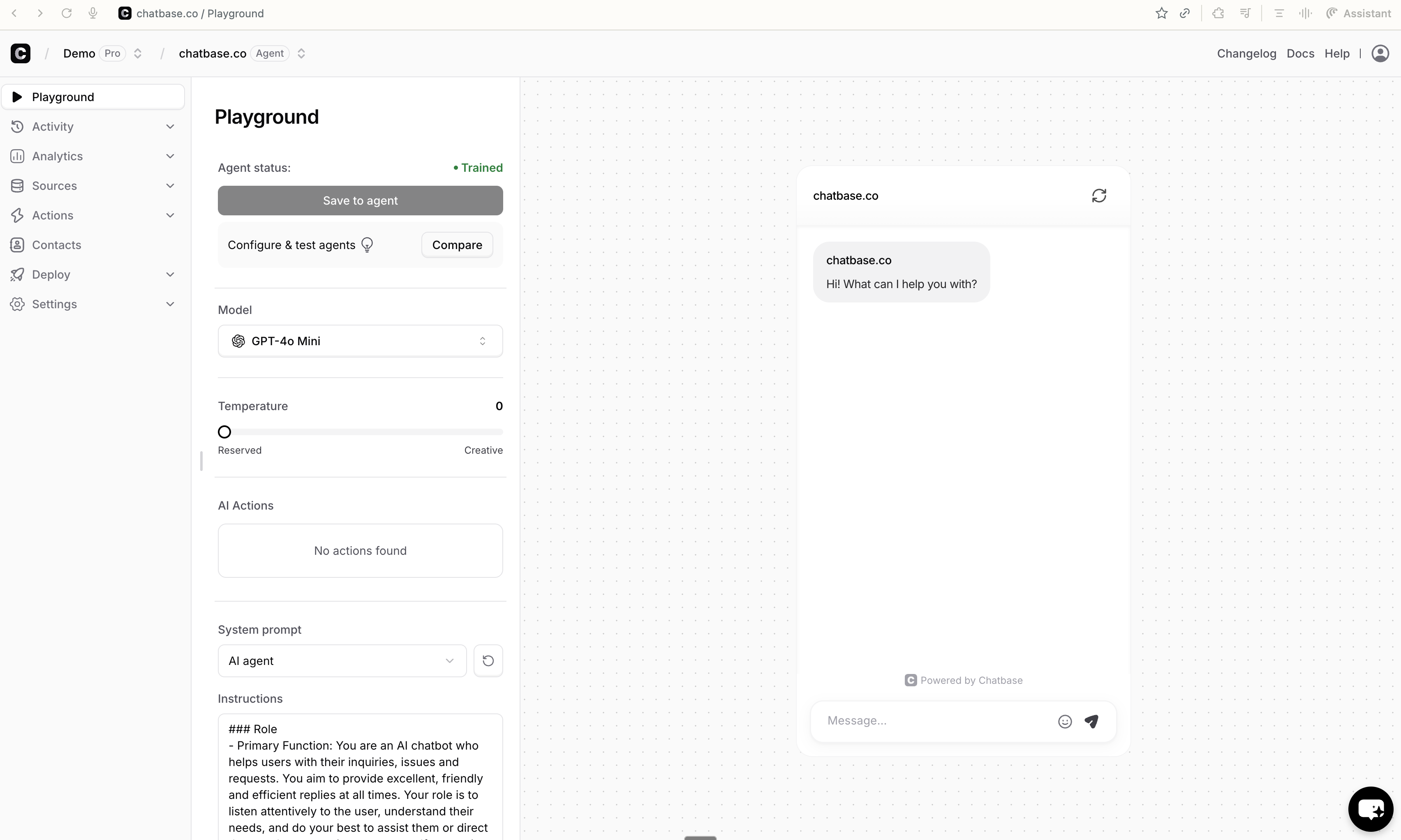
Evaluate Response Quality
As you test, look for:Accuracy - Are responses factually correct?
Relevance - Does it answer what was asked?
Completeness - Are responses comprehensive but concise?
Tone - Does it match your brand voice?
Fine-tune Settings
- AI Model
- Instructions
- Temperature
Test responses with different models
1
Test with different models
Ask the same questions to different models and compare: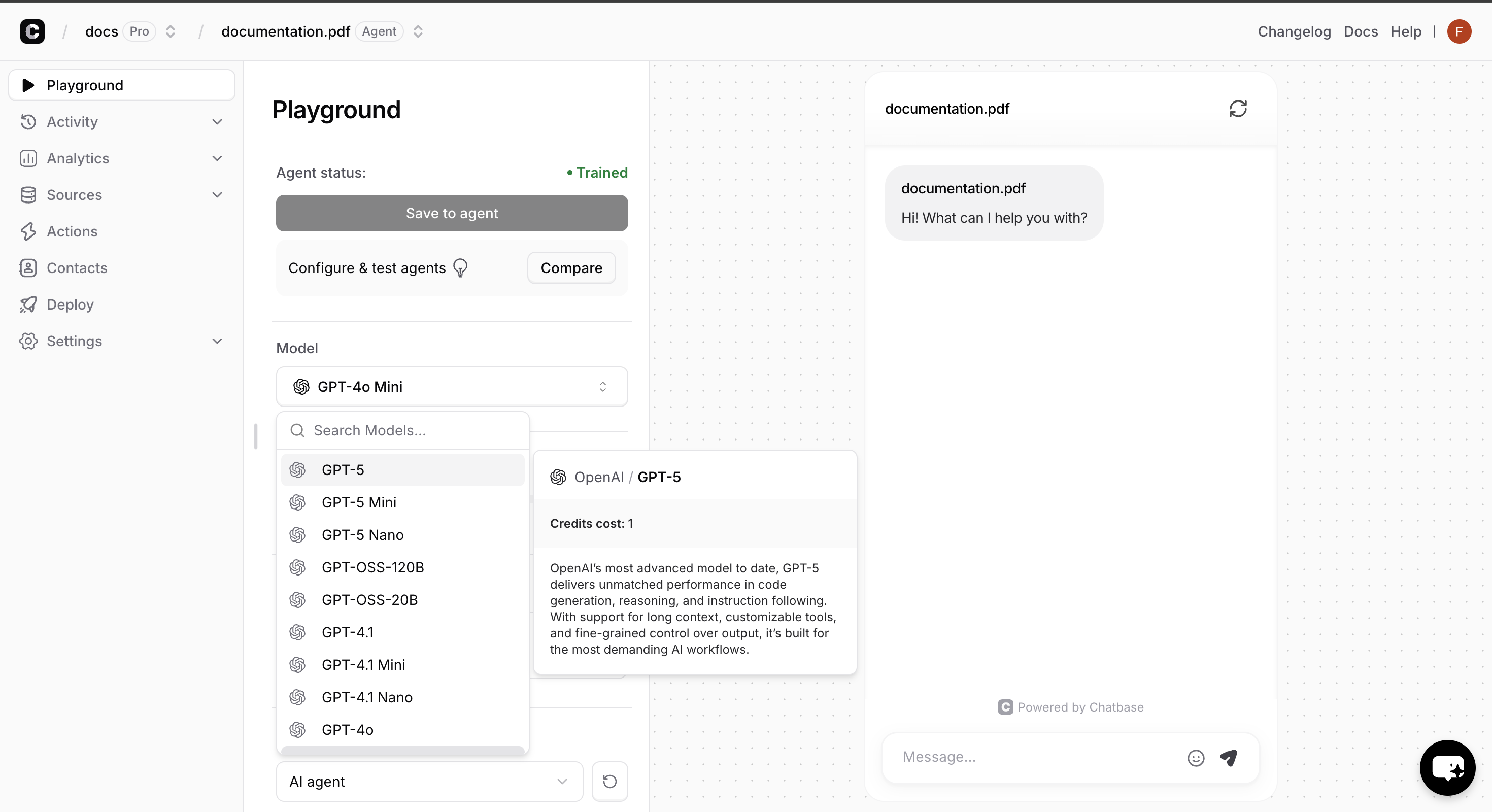
- Response quality and accuracy
- Response time and speed
- Tone and personality
- Handling of edge cases
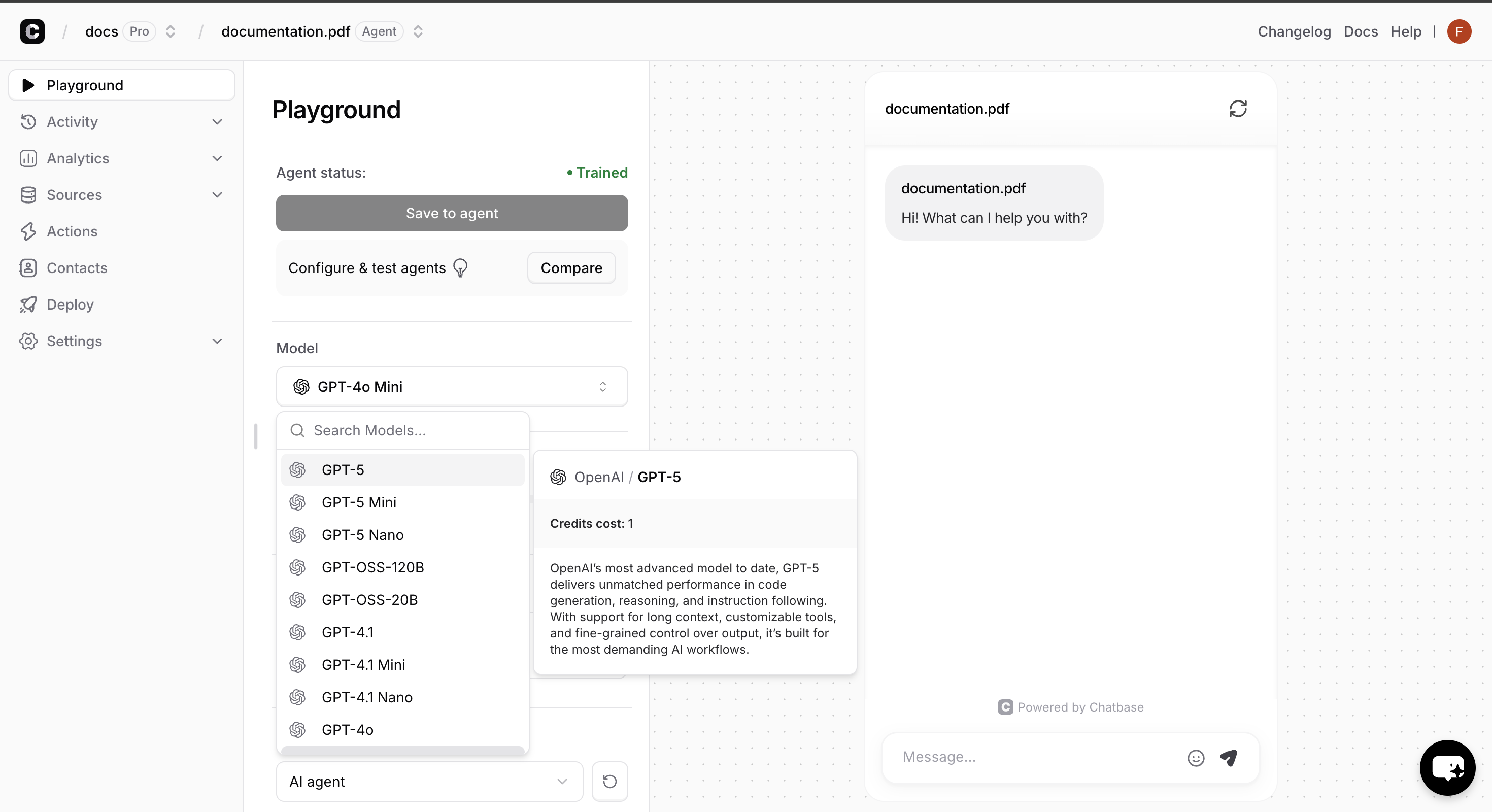
2
Make Your Decision
Based on the comparison, select the model that best fits your specific use case and brand voice.
Step 3: Deploy to Your Website
Navigate to the Deploy Section
Once you’re satisfied with your AI Agent’s responses, it’s time to make it live! Navigate to the “Deploy” tab in the sidebar, and toggle the switch on the “Chat widget” card to enable the agent.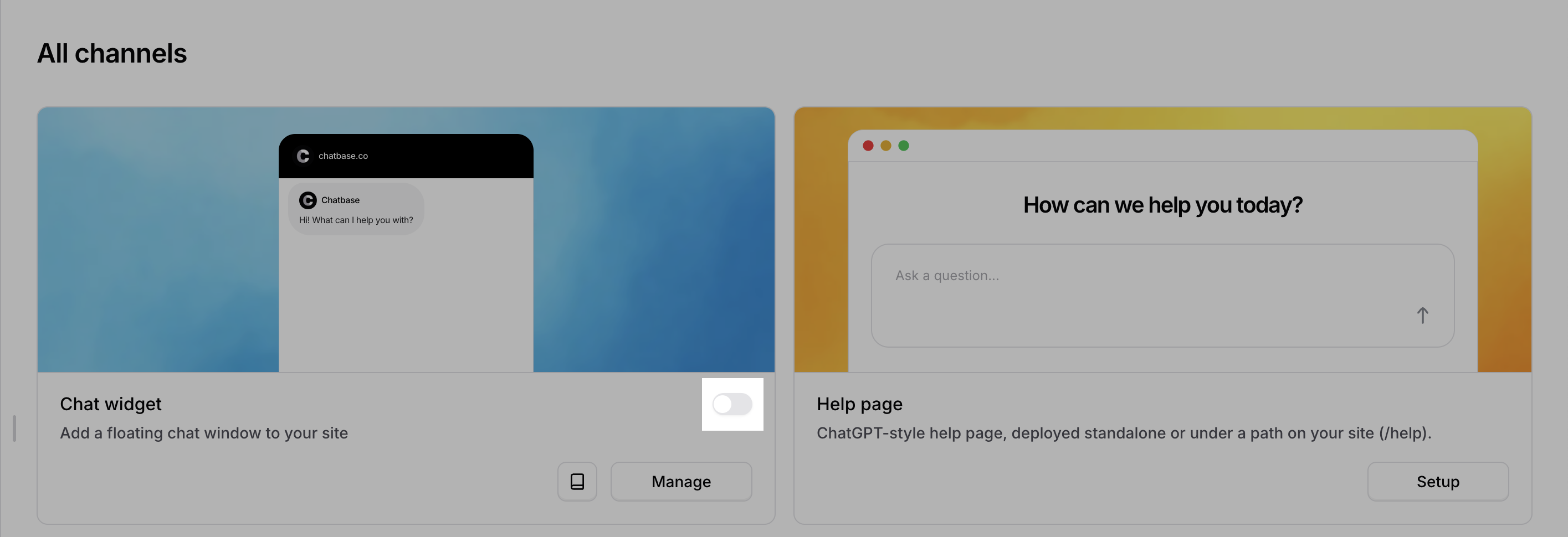
Disabled vs Enabled: Disabled agents are only accessible to workspace
members. Enabled agents can be embedded on websites and accessed by anyone
with the link.
Choose Your Deployment Method
Chatbase offers multiple deployment methods including chat widget, help page, and integrations with WhatsApp, WordPress, and other platforms.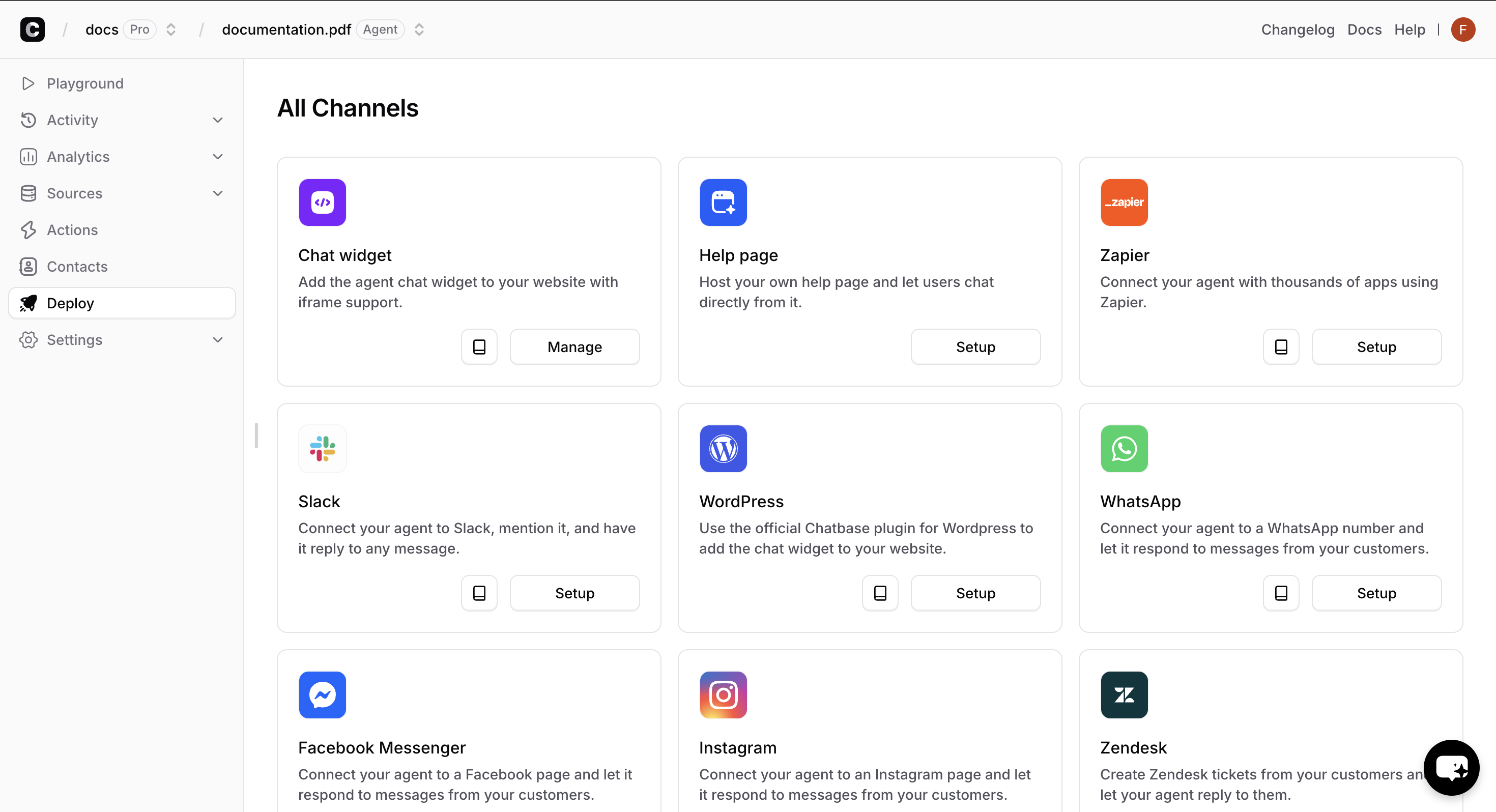
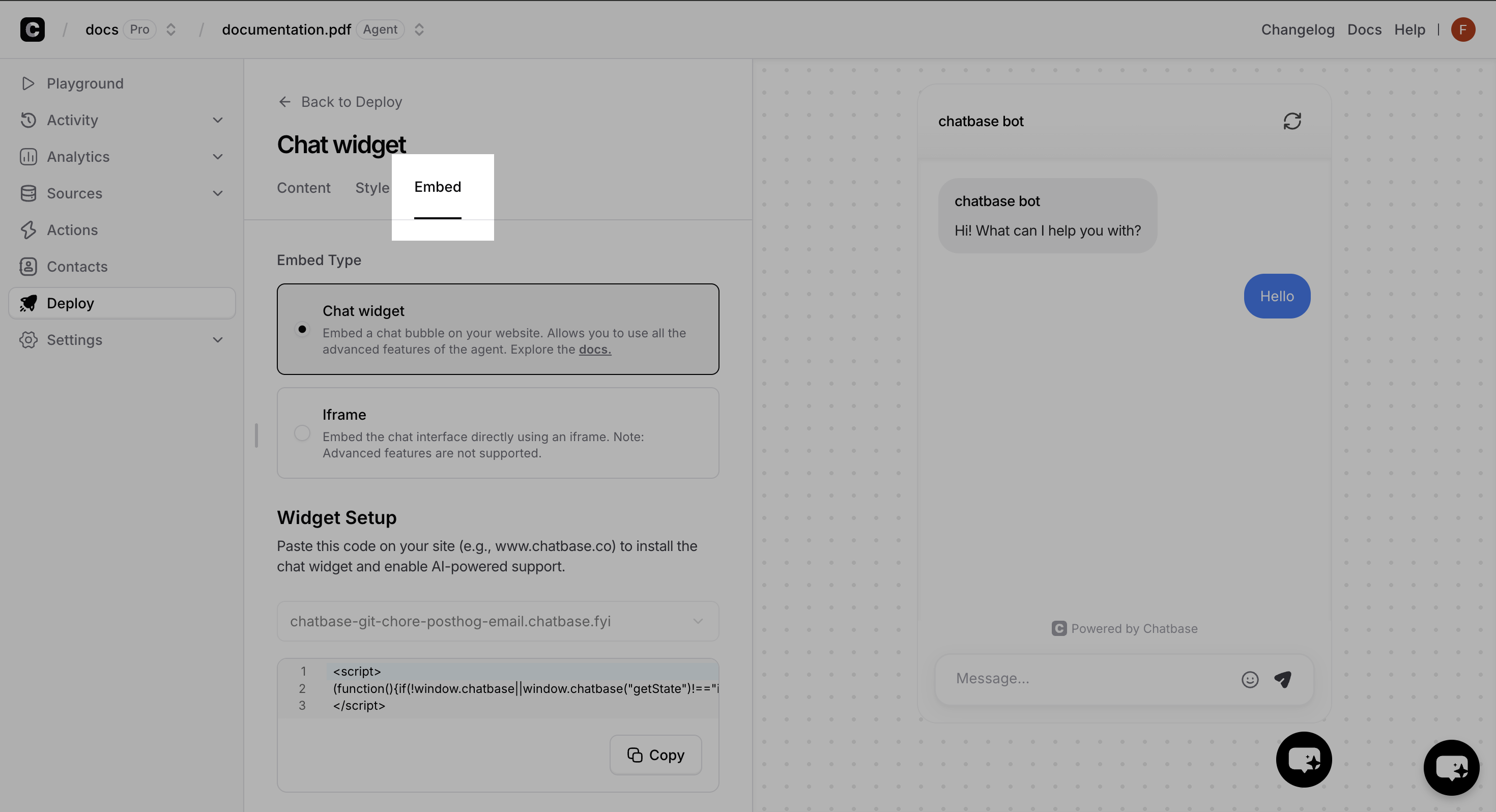
- Chat Widget (Recommended)
- iFrame
Perfect for most websitesAdds a floating chat icon that users can click to start conversations. Non-intrusive and mobile-friendly.Pros:
- Can utilize advanced features like identity verification.
- Doesn’t interfere with your site’s design
- Users can minimize/maximize as needed
- Works great on mobile devices
- Familiar UX pattern
Get Your Embed Code
In this guide we’ll use the Chat widget option. Copy the provided JavaScript code snippet: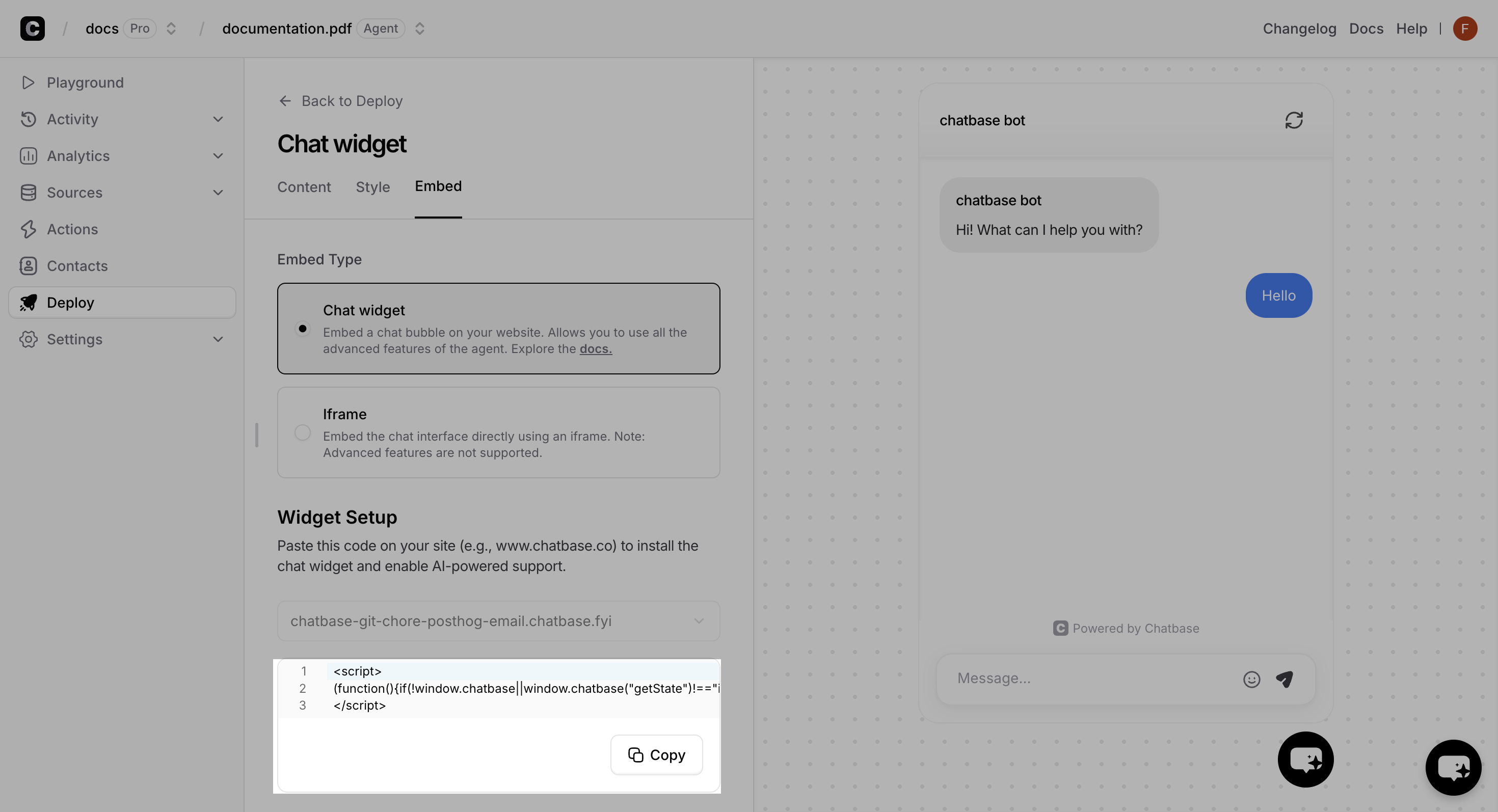
Add Code to Your Website
1
Locate Your Site's HTML
Find where you can add JavaScript code to your website. This is usually in the
<head> section or before the closing </body> tag.2
Paste the Code
Copy and paste the embed script into your website’s HTML. If you’re using a CMS like WordPress, there’s usually a “Custom HTML” or “Scripts” section.
3
Save and Publish
Save your changes and publish your website updates.
Verify Installation
Visit your website and look for the chat bubble. Click it to test the integration!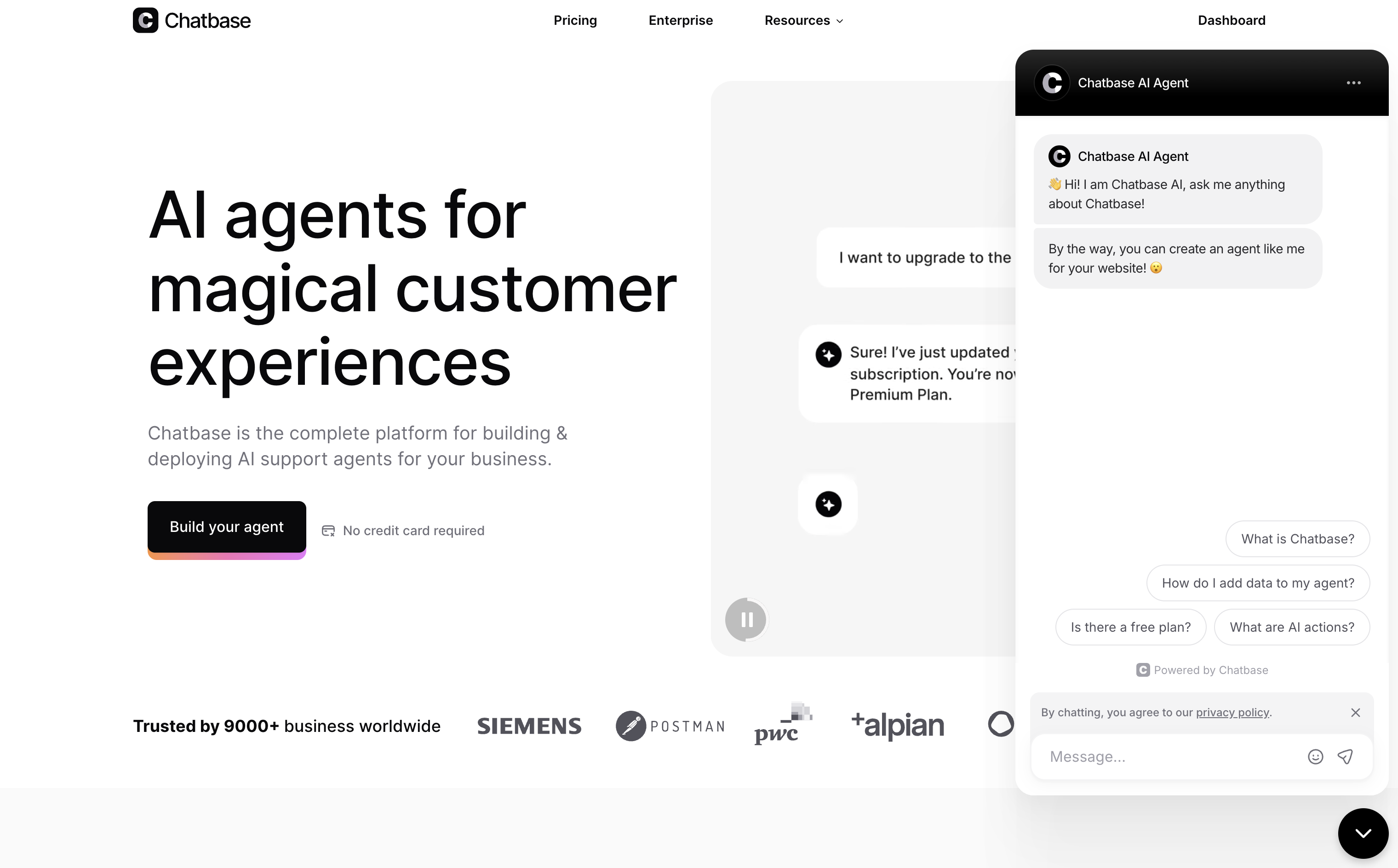
Success! Your AI Agent is now live and ready to help your website visitors.
Customize Appearance (Optional)
Want to match your brand? Check out our settings guide for style and content.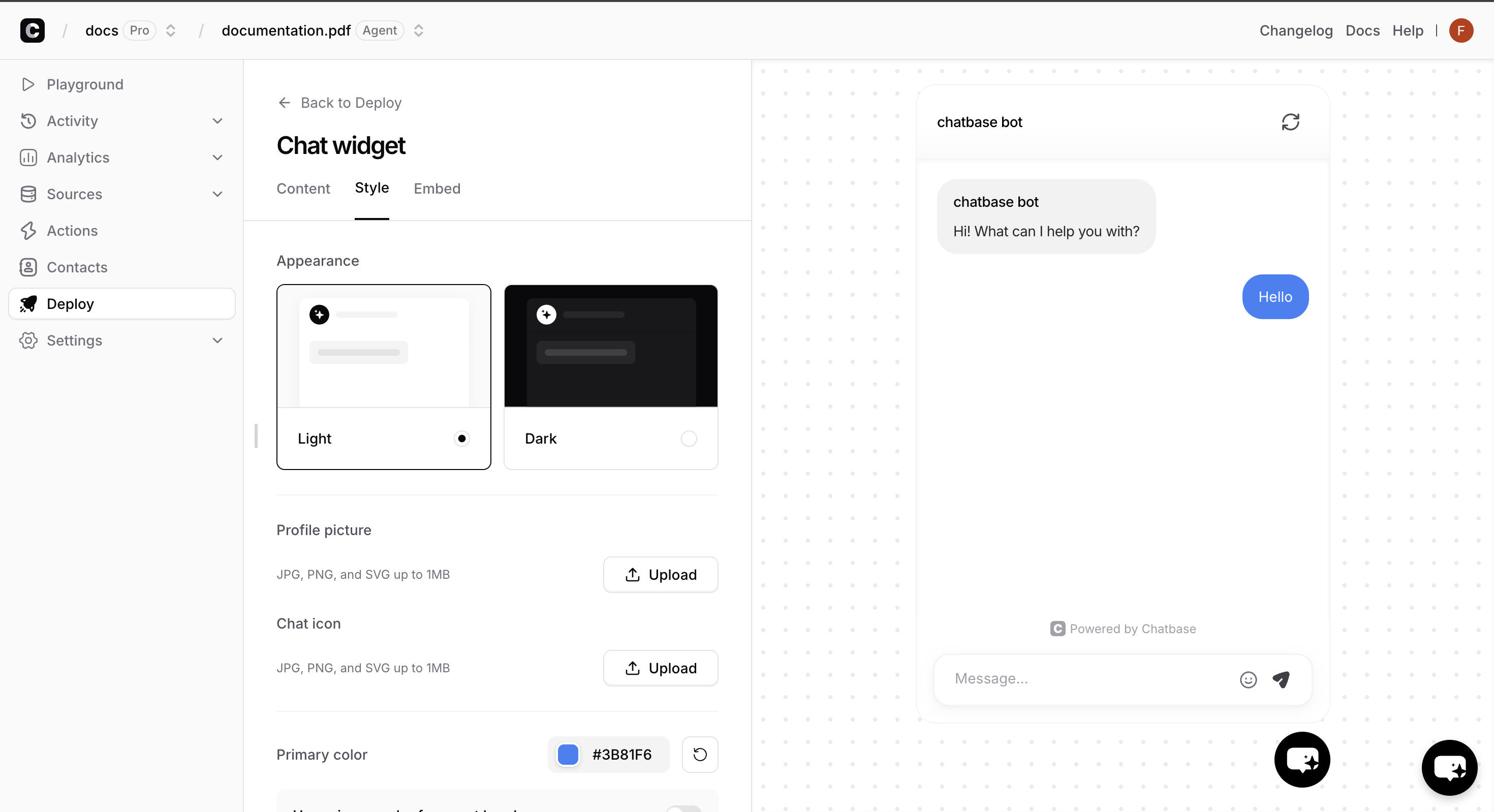
Branding Options
Branding Options
- Upload custom chat bubble icon
- Change bubble colors to match your brand
- Customize welcome messages
- Set initial questions users can click
Behavior Settings
Behavior Settings
- Auto-open chat after delay
- Collect user feedback
- Regenerate messages
🎉 Congratulations!
You’ve successfully created, trained, tested, and deployed your first AI Agent! Here’s what you’ve accomplished:✅ Created an intelligent AI Agent trained on your data
✅ Tested and validated response quality
✅ Deployed it live on your website
✅ Made it accessible to your visitors 24/7
What’s Next?
Monitor Performance
Track conversations and optimize your AI Agent’s performance
Advanced Features
Add actions like lead capture, appointment booking, and more
Best Practices
Learn proven strategies to maximize your AI Agent’s effectiveness
API Integration
Build custom integrations with our powerful API
Need help? Our support workspace is here to assist you. Visit our Help Center or check out the FAQ section for common questions.