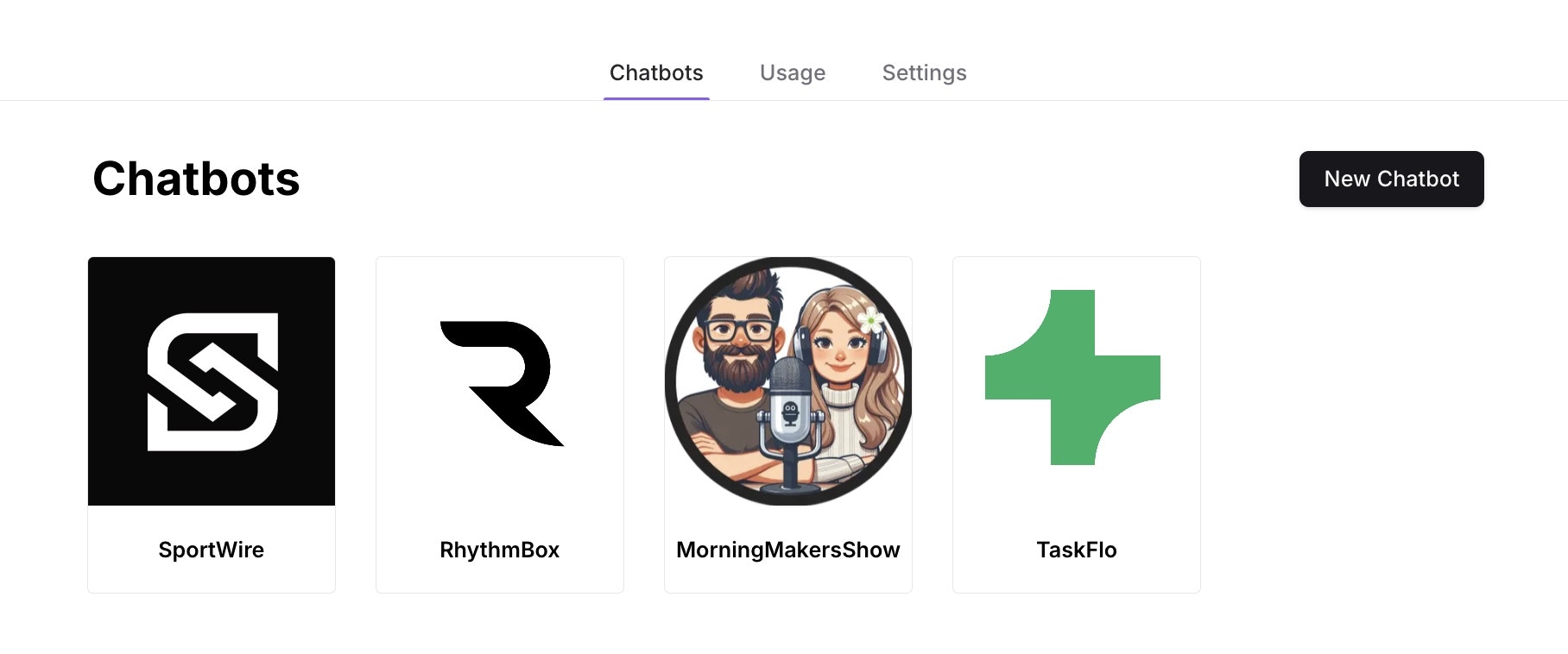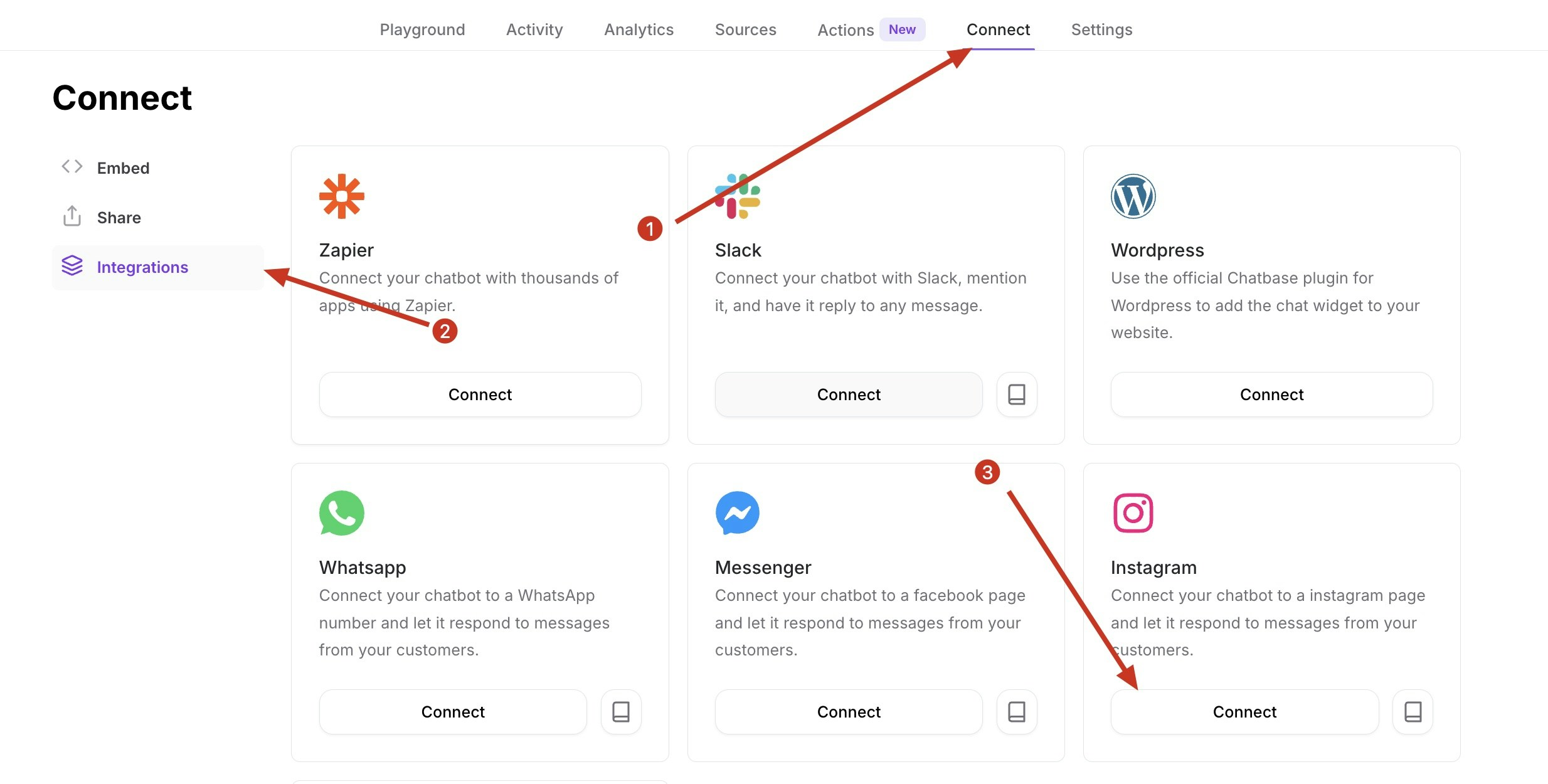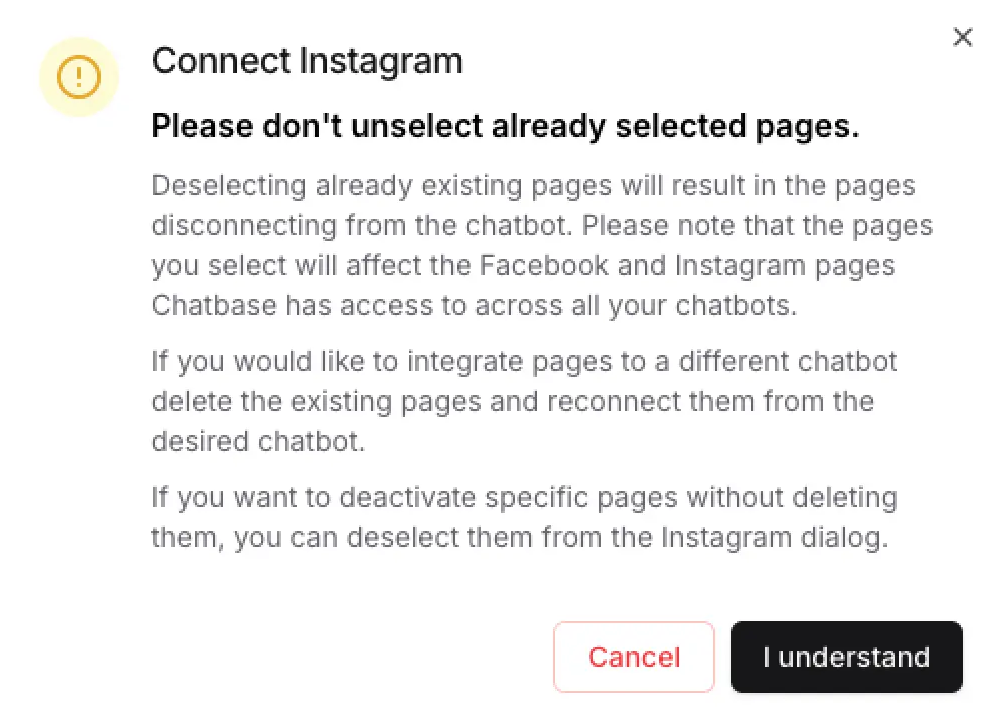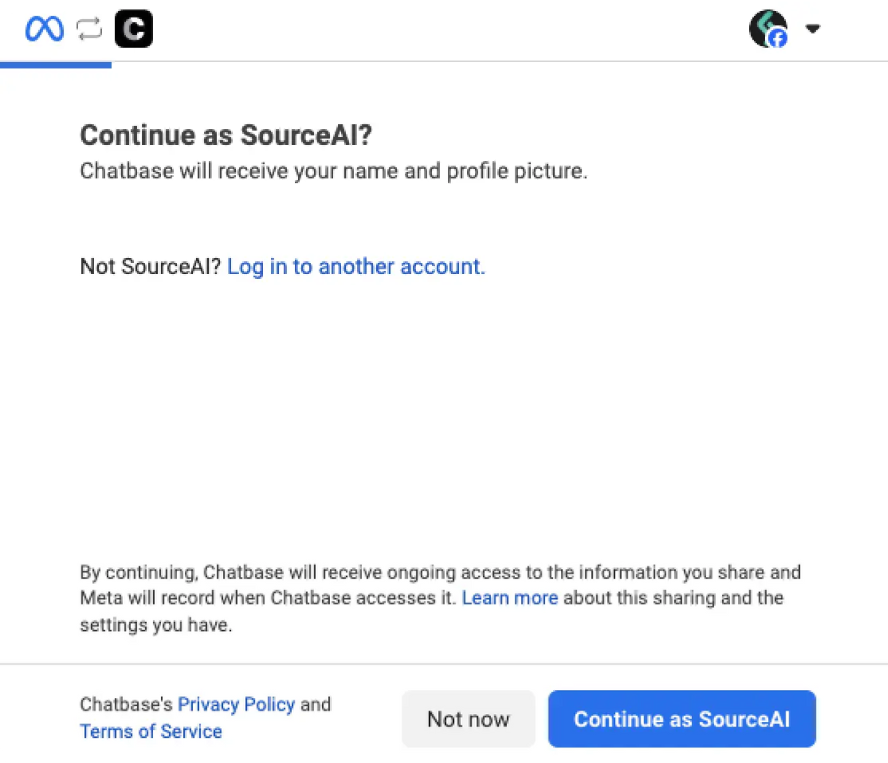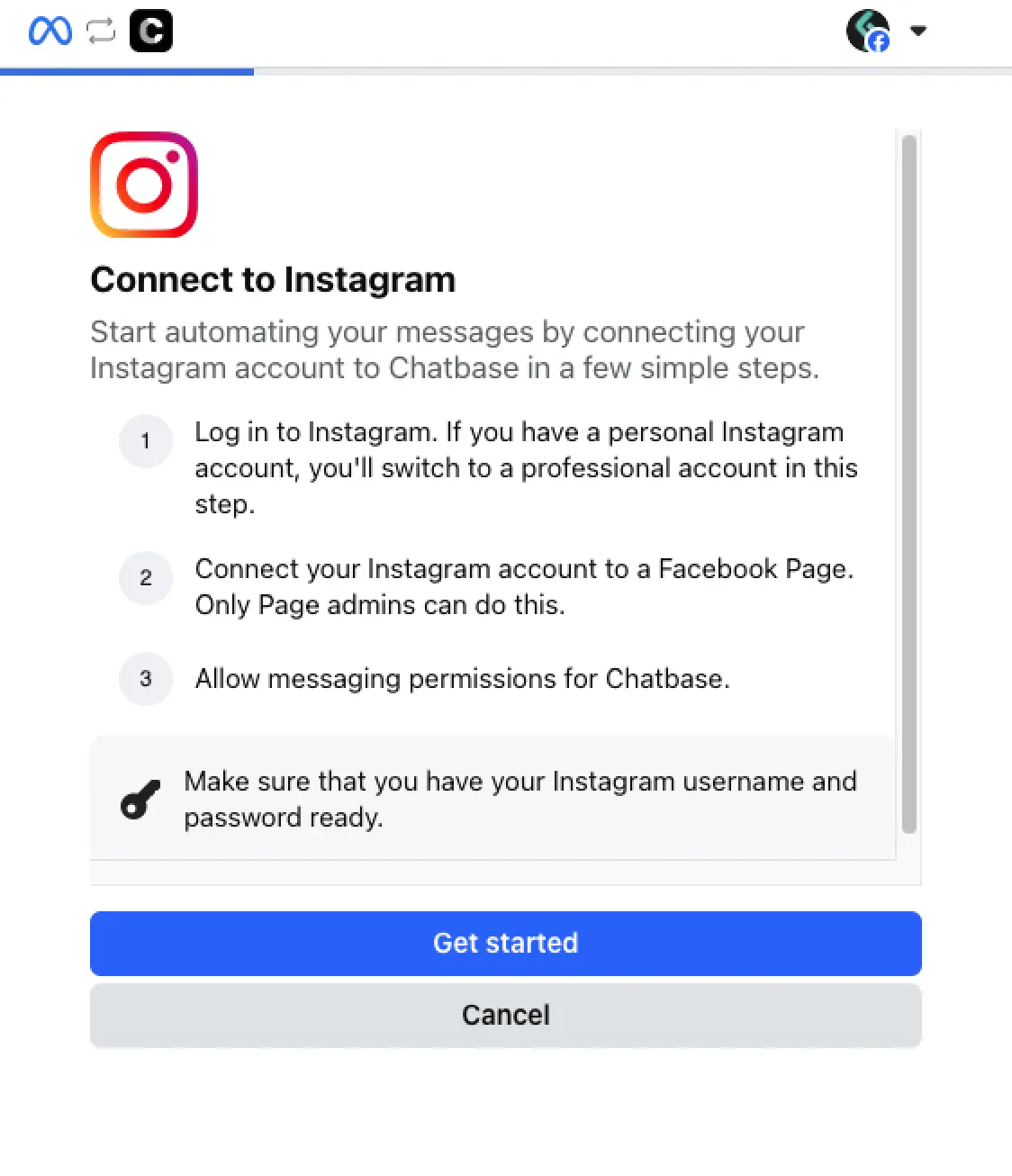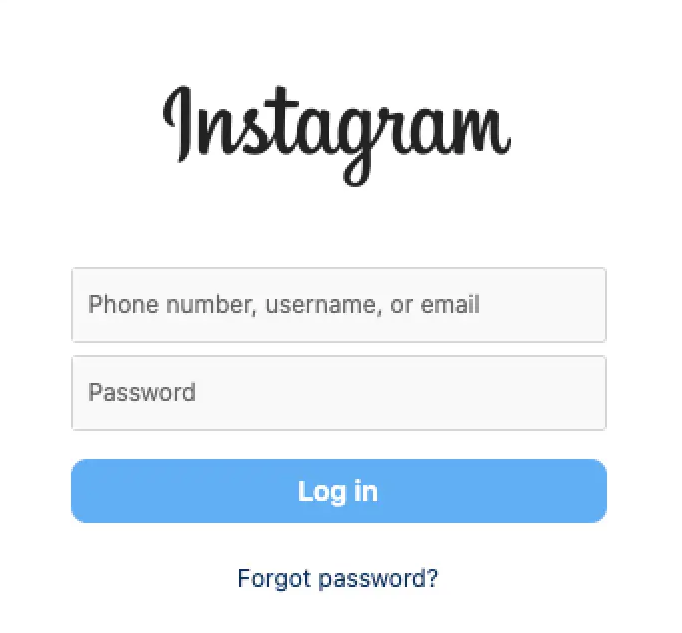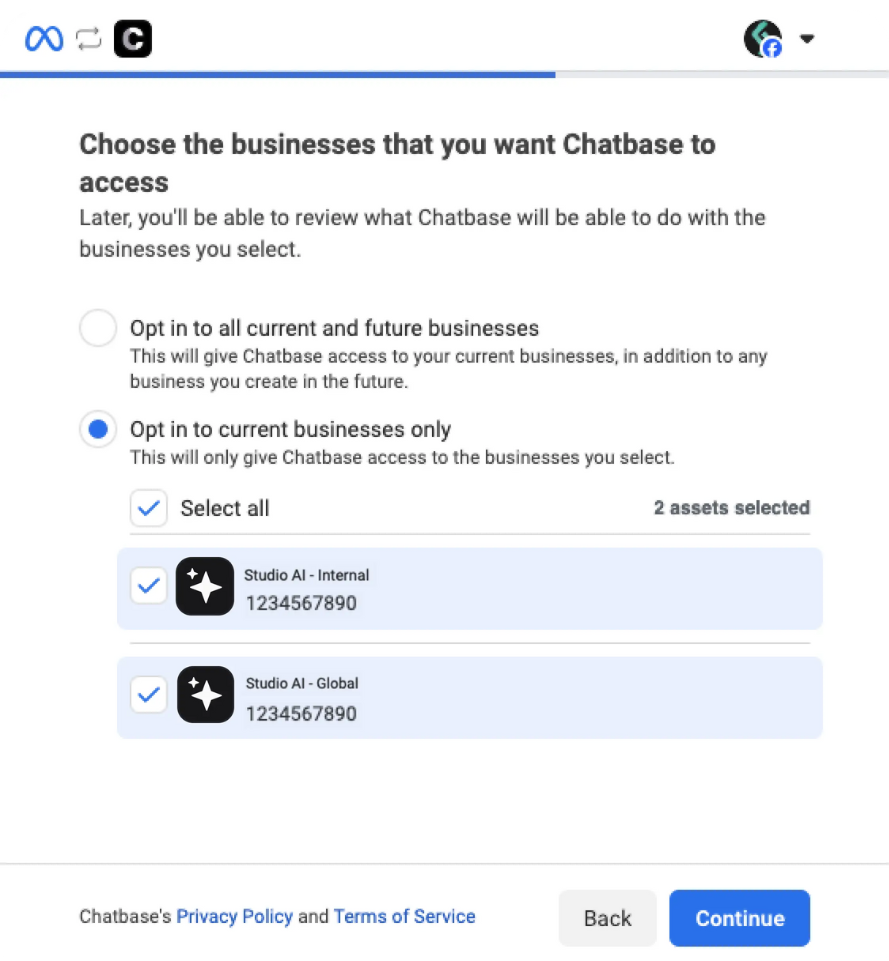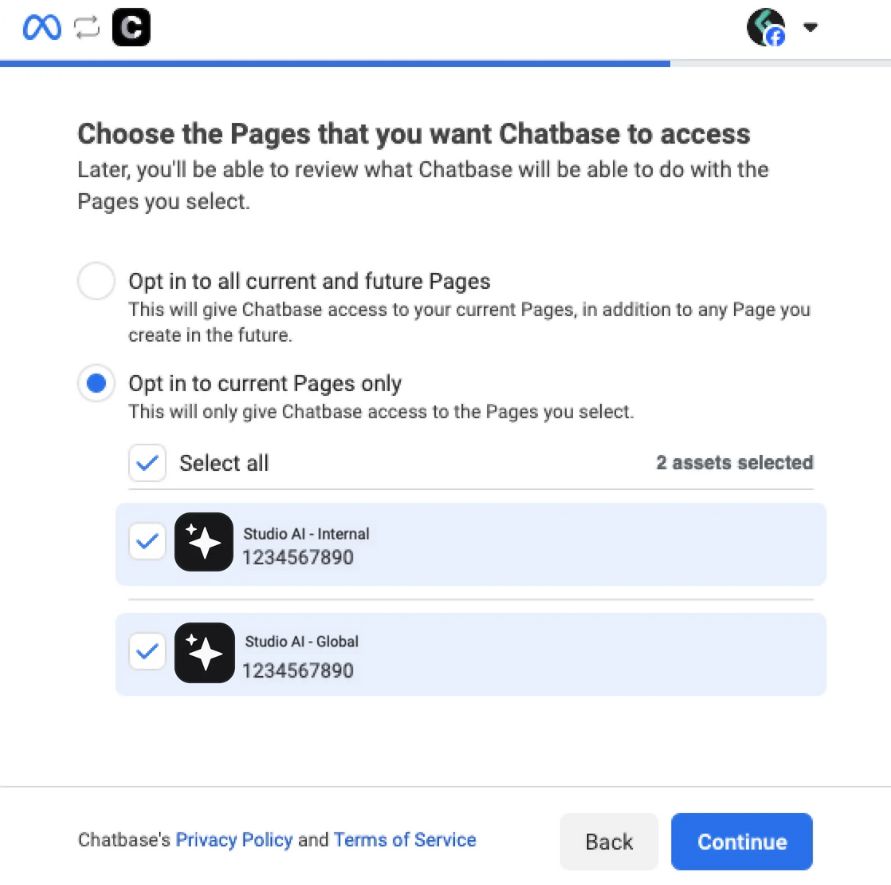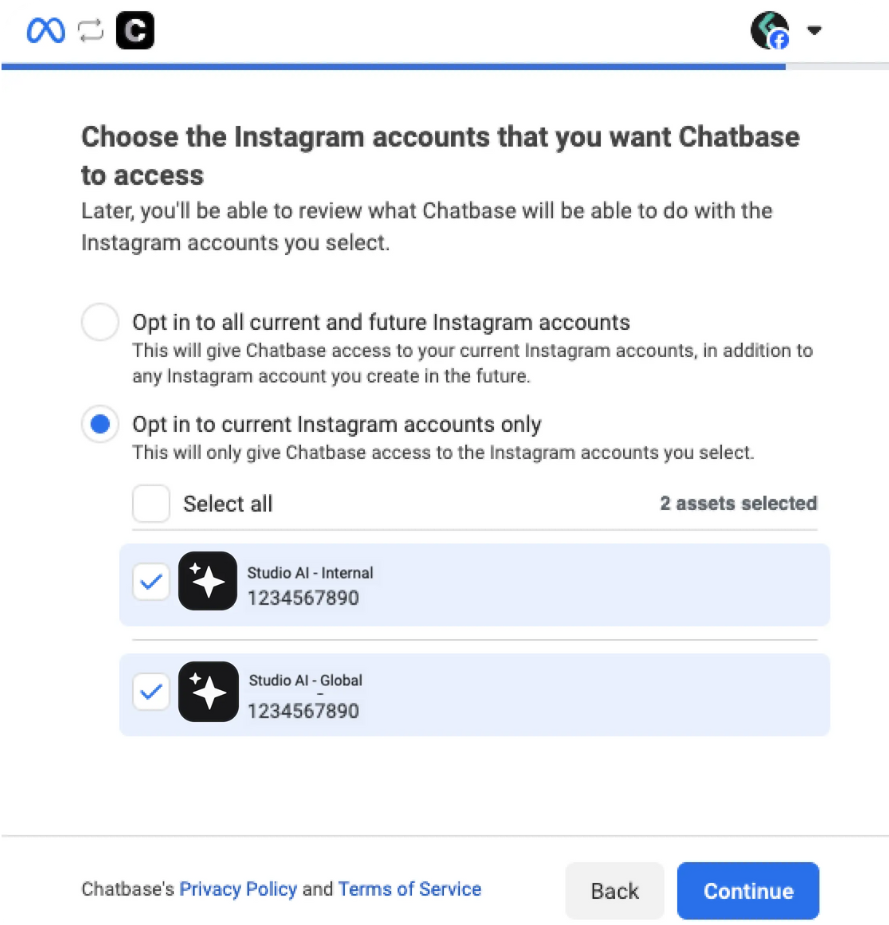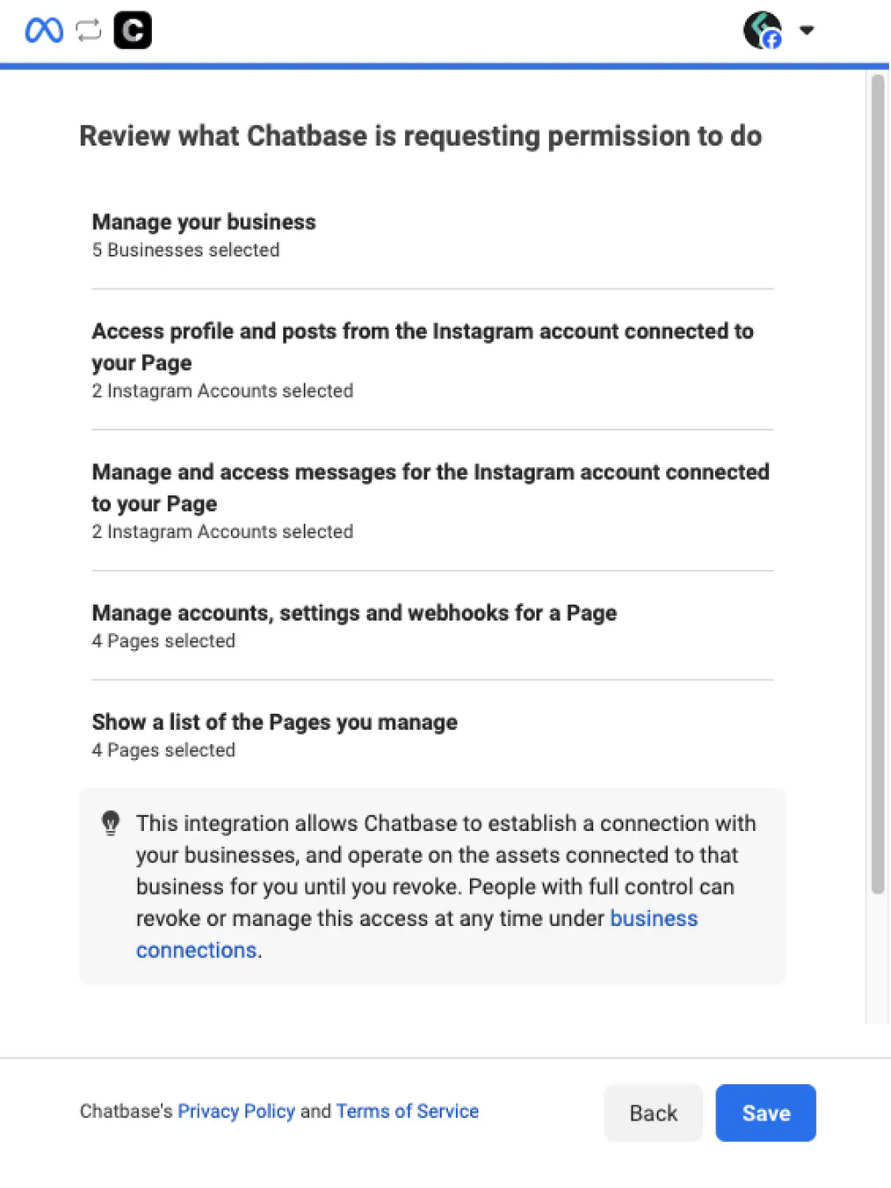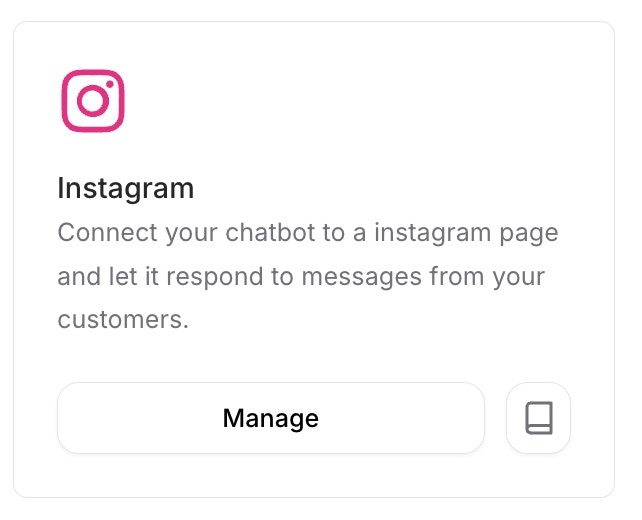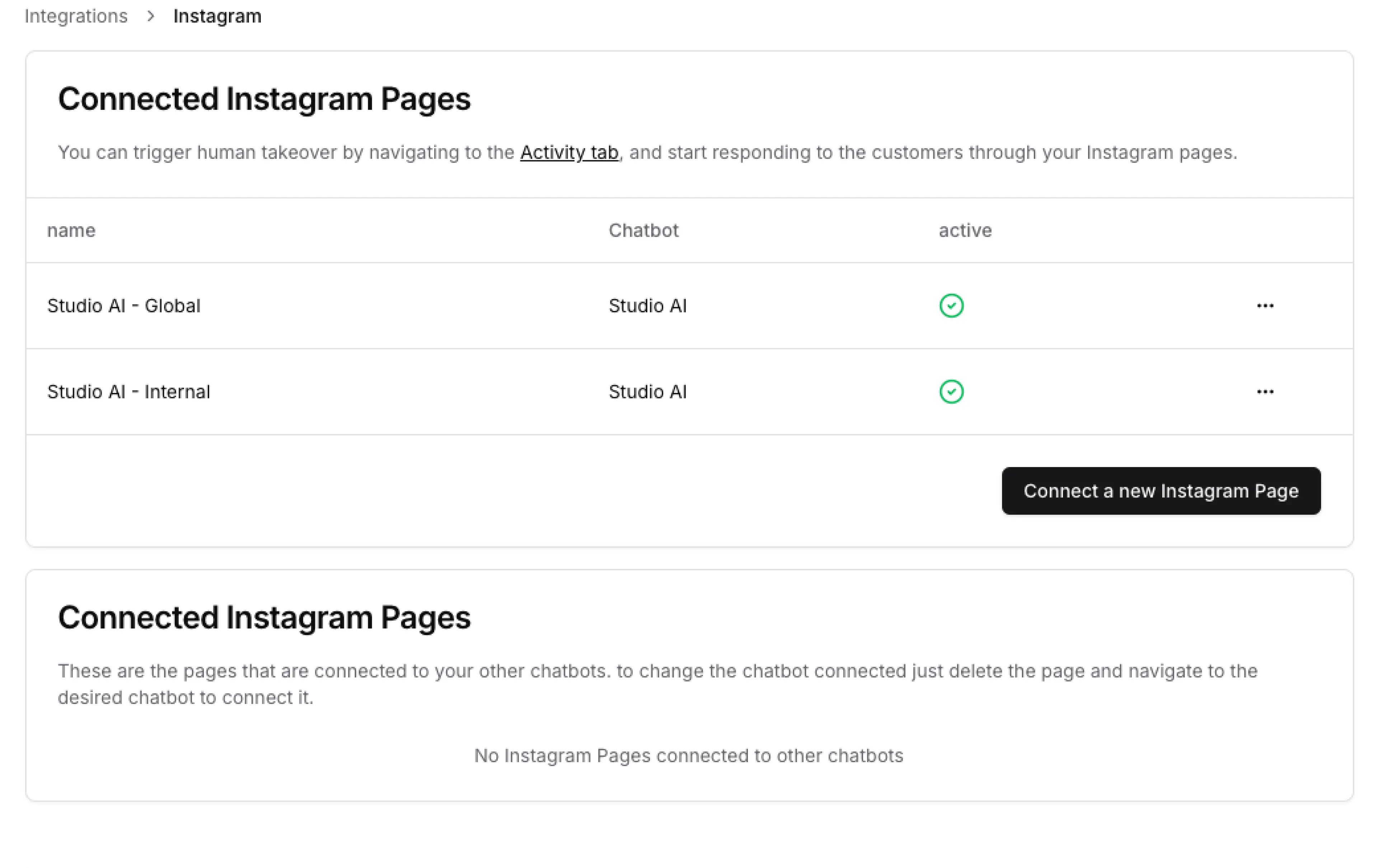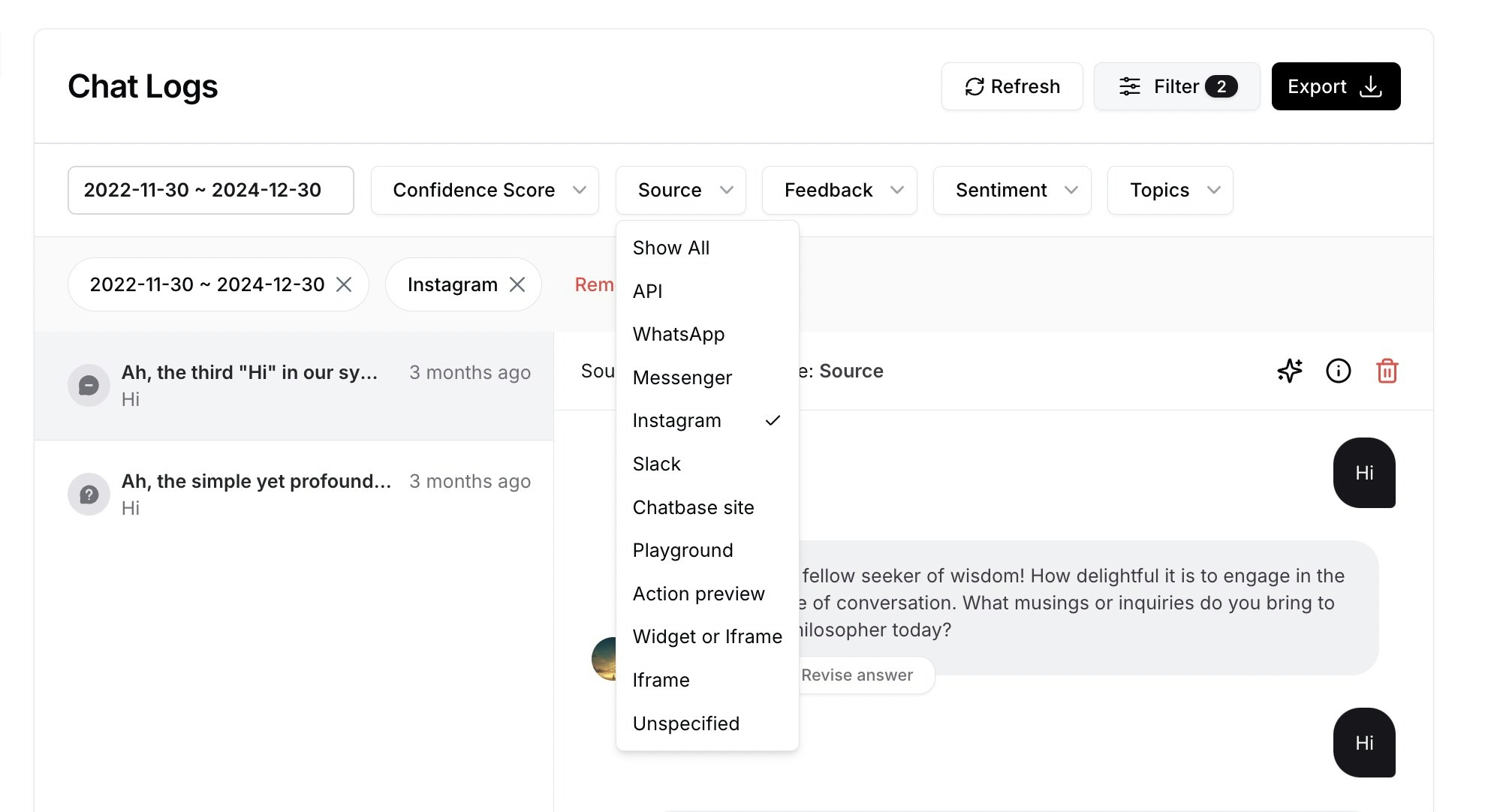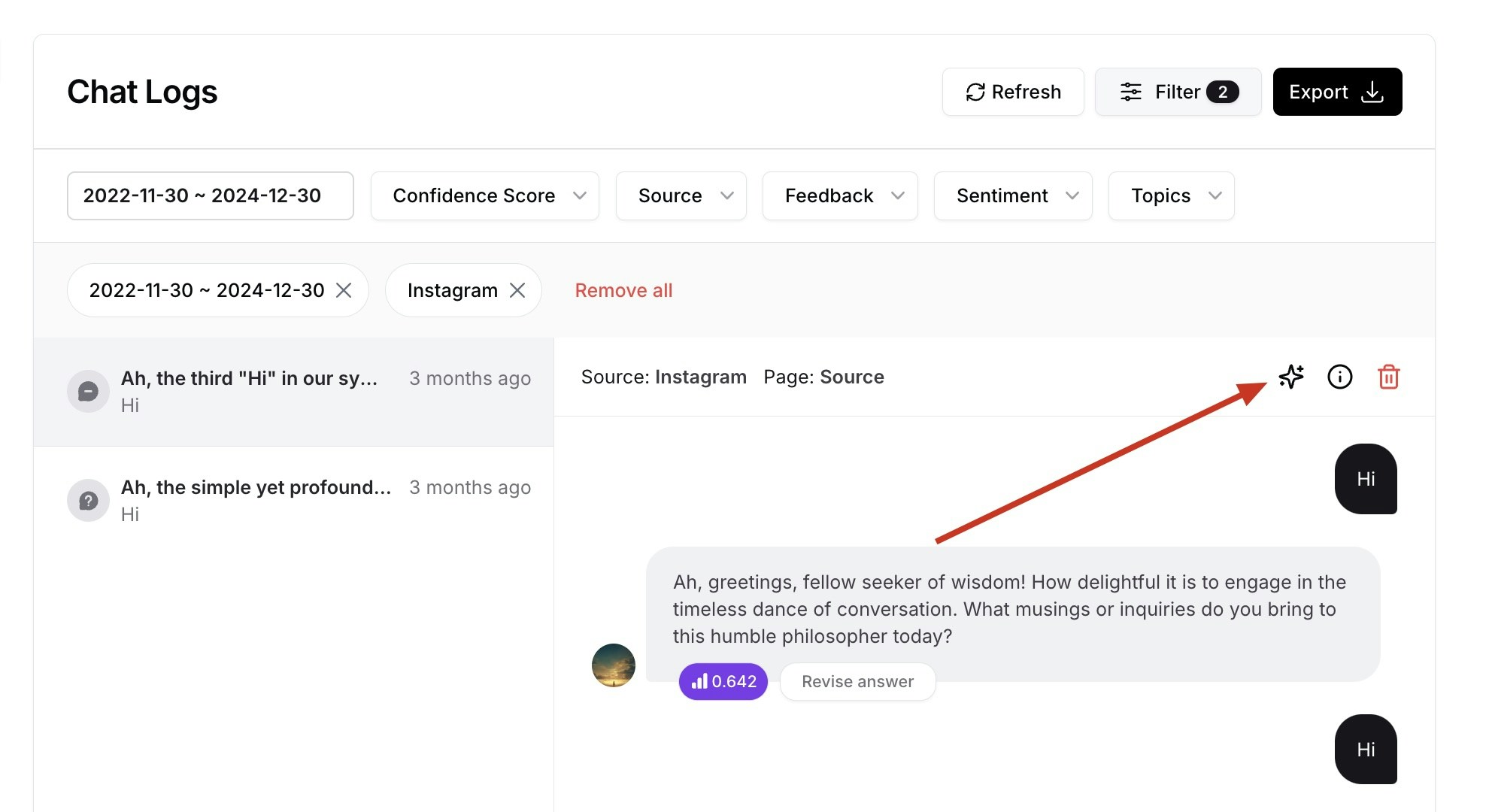Skip to main contentIntegrating Instagram with Chatbase allows your custom agent to communicate directly with customers via your Instagram pages. This integration also enables you to take over the conversation whenever you want and communicate with users yourself through Instagram’s direct messaging. It provides a seamless and efficient way to handle inquiries and automate responses, while giving you the freedom to interact with your customers whenever you choose. This guide will walk you through the necessary steps to connect your agent to Instagram, ensuring smooth and effective customer interactions.
Perquisites
You will need the following:
Connecting Instagram
1. First navigate to the instagram page settings for you Professional Account, then under ‘How others can interact with you’, click on Messages and story replies > Message controls > Allow Access to Messages
2. Navigate to your dashboard, and pick a agent.
3. Navigate to Connect > Integrations.
4. Click on Connect then I understand.
5. Click on Continue.
6. Login on Get Started. This will allow you to login to instagram and turn your account to a Professional Account if it is not already.
7. Login to instagram.
8. Choose the businesses affiliated with you Instagram page. If you have no business select Opt in all current future businesses.
9. Choose the Facebook Page(s) linked to your Instagram.
10. Select the Instagram page(s) you want to integrate.
11. Click save.
12. Your pages should be integrated successfully to see the pages integrated click on Manage.
13. You can add more pages or delete existing ones from the manage page.
The Human Takeover Feature
The human takeover feature allows you to takeover the chat whenever you would like and chat with users yourself! It works on a conversation level meaning you would be able to choose a specific conversation from the dashboard and stop the agent from answering that conversation.
Note: some conversations may not have the human takeover icon, that happens when you delete a page from the integrations dashboard, you would still have access to your conversations in the chat logs, but since the integration was deleted you will not have access to the takeover feature since this page’s integration was deleted. This will also happen if you delete a page and add it again, so be careful when deleting pages from the Instagram dashboard.
to enable human takeover for a specific conversation:
1. Navigate to Activity either through the Navbar or through the messenger dashboard.
2. in the Chat logs section make sure to show only Instagram chats.
3. Click the human takeover icon.
5. You can click the icon again to restore access to the agent.
Connecting different agents to different pages
With the Chatbase Instagram integration, you can connect different agents to various pages. This capability allows multiple agents to manage different Instagram pages, providing specialized interactions for each page. here are the steps to adding different agents to different pages.
1. After connecting the first page(s) you should now have access to the manage Instagram pages integrations page. navigate to the agent you want to connect then Activity > Integrations > manage.
2. Click the Manage button to navigate to the dashboard. If you want to connect another agent to an already connected page, click, then delete the page.
3. Navigate to the agent you want to integrate to the page deleted, then reinitialize the integrations steps.
Note: if you deleted a agent it will be selected in the integration steps, don’t deselect any agent you want to stay connected to the instagram or facebook integrations on chatbase as deselecting the agent will result in disabling that agent for chatbase.
Now this brings an end to the Messenger integration guide, for any further questions please do not hesitate to contact us.