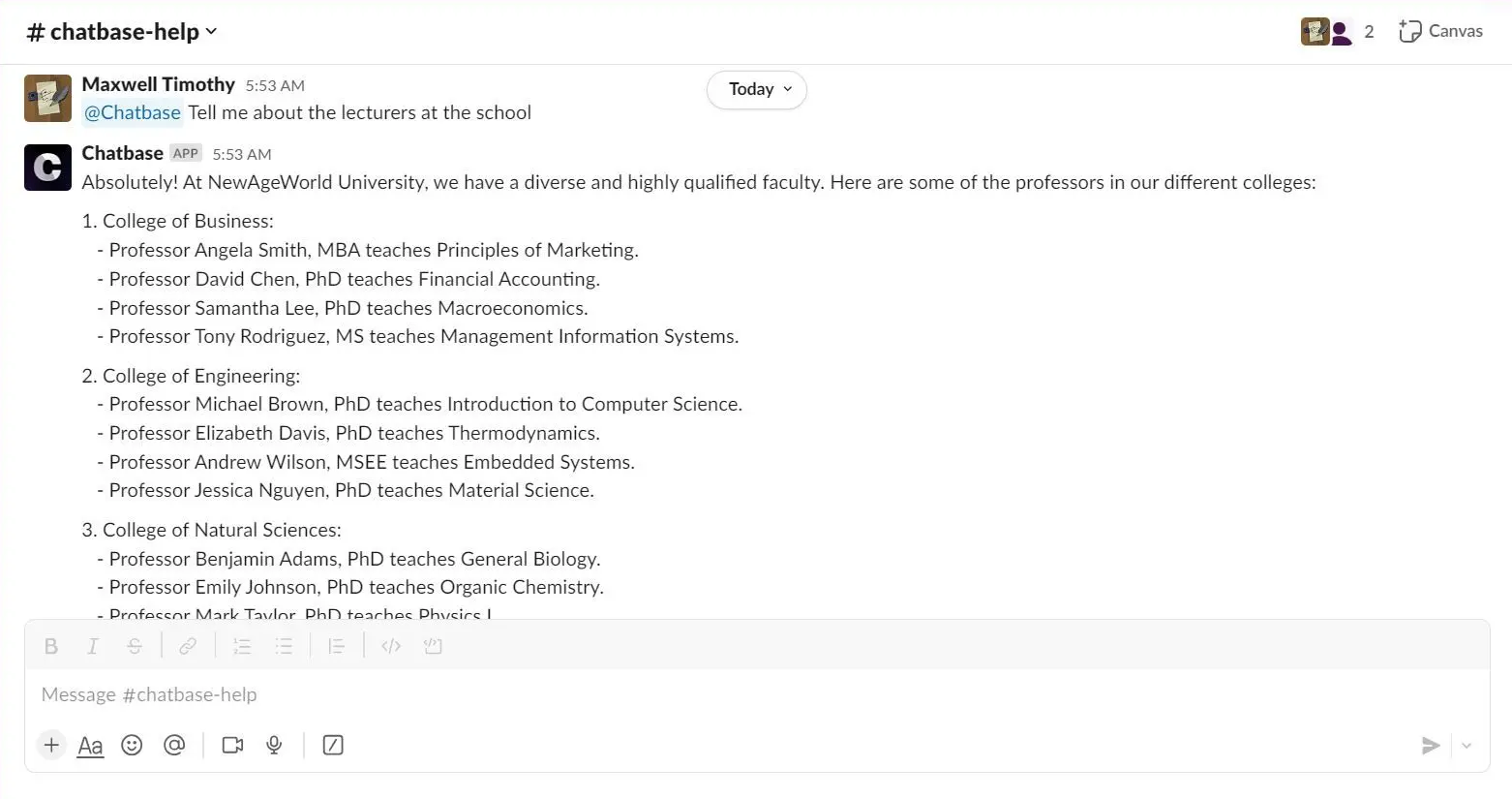Step 1: Access and Configure Your Chatbase Chatbot
These steps assume that you have already created a Chatbase account and that you have a Chatbase agent already available for use. If you haven’t yet, create a free Chatbase account and build your first AI agent. For example, you can create a company FAQ agent to handle common employee questions or build a recruiting assistant to screen candidates and schedule interviews. Get your agent ready before moving to the integration. Read More: A step-by-step guide to creating a Chatbase agent in just a few minutes.Step 2: Locate the Slack Integration
1. Once you have a Chatbase account and a agent set up, head over to your dashboard. On your dashboard, you’ll find a list of all the agents you have created. Locate and click on the agent you wish to integrate with Slack.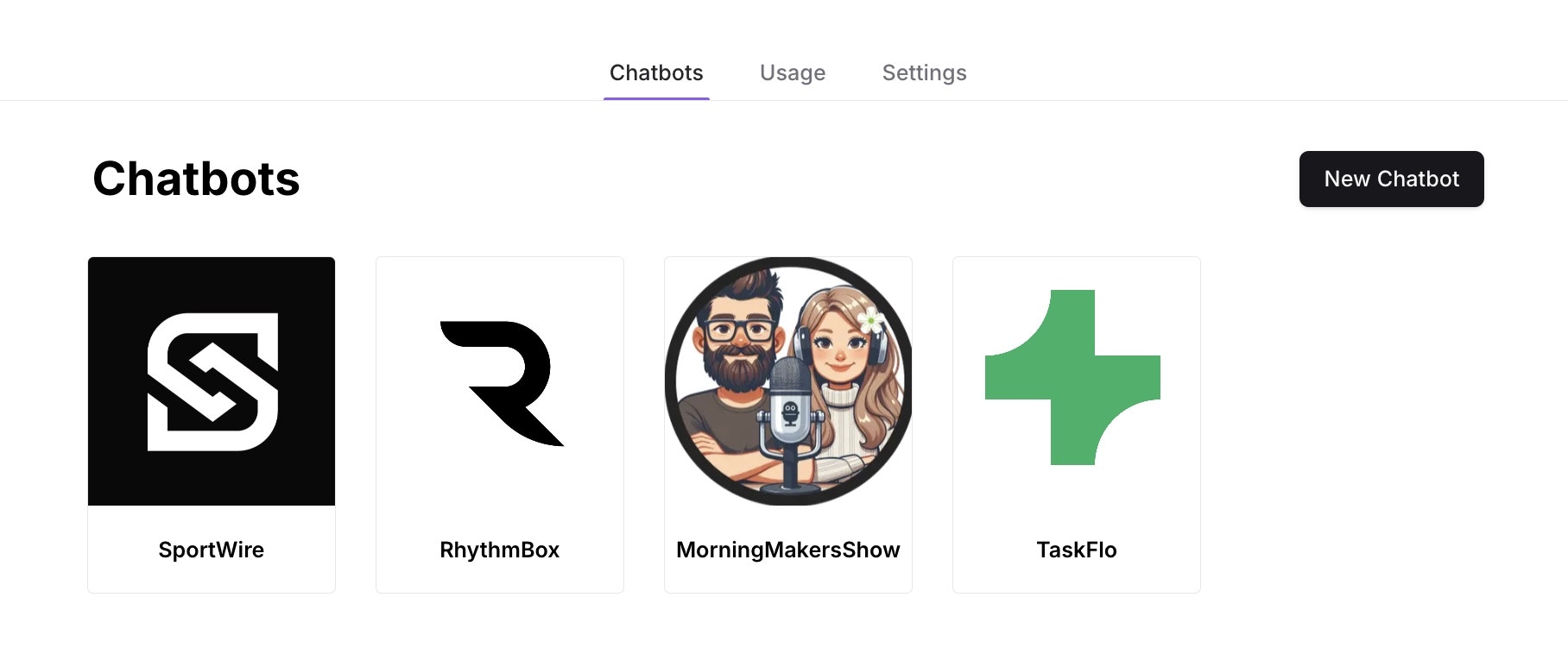
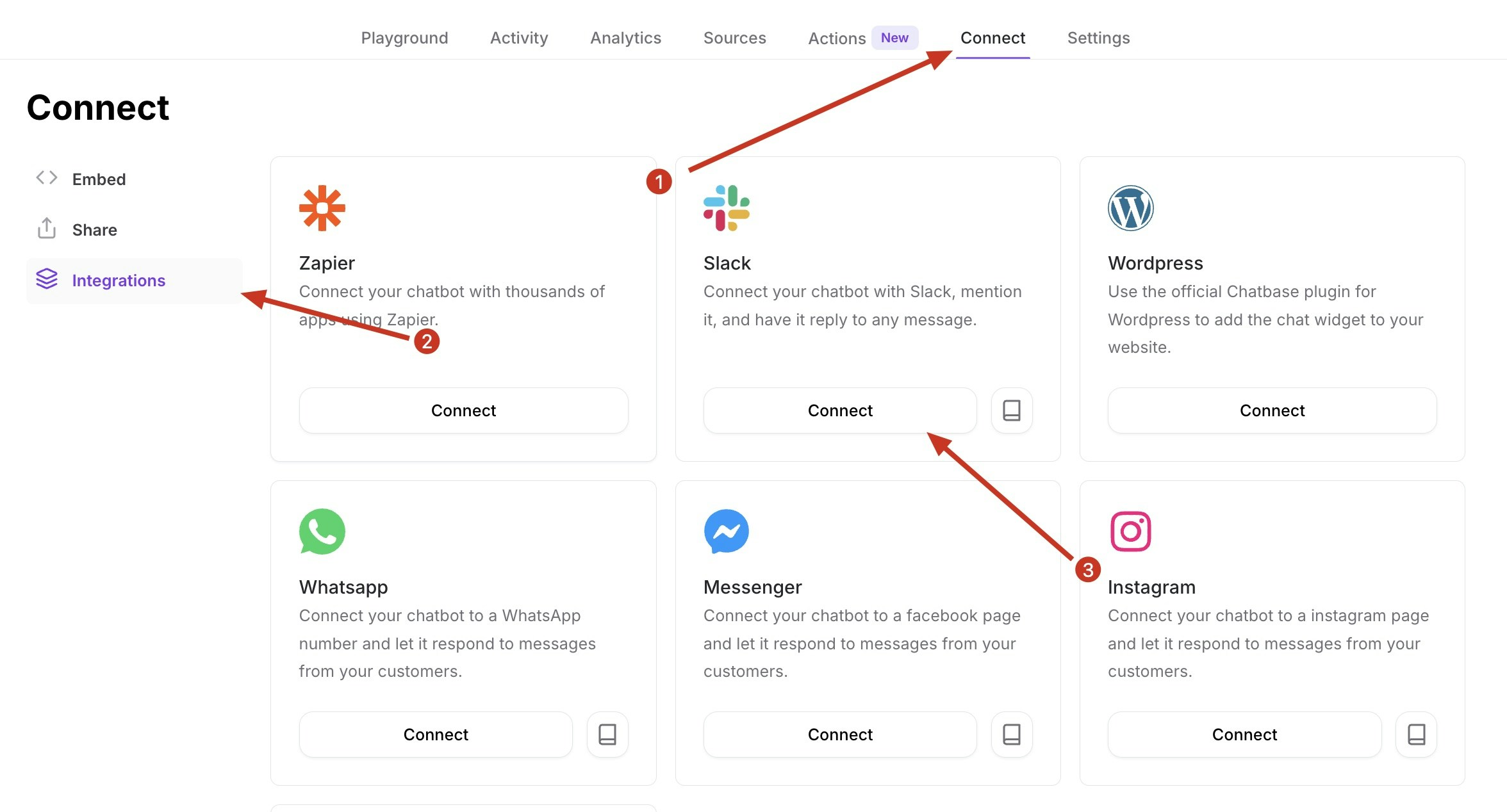
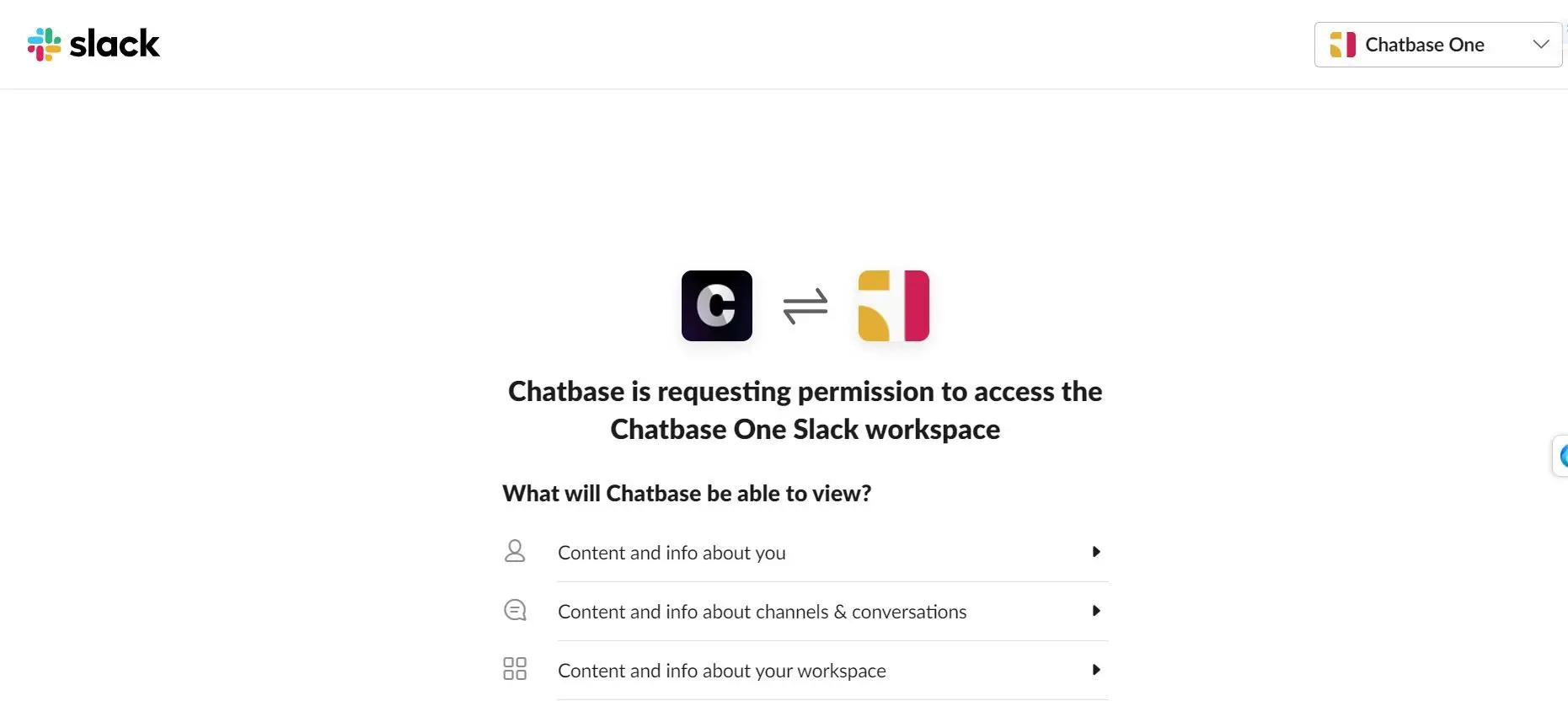
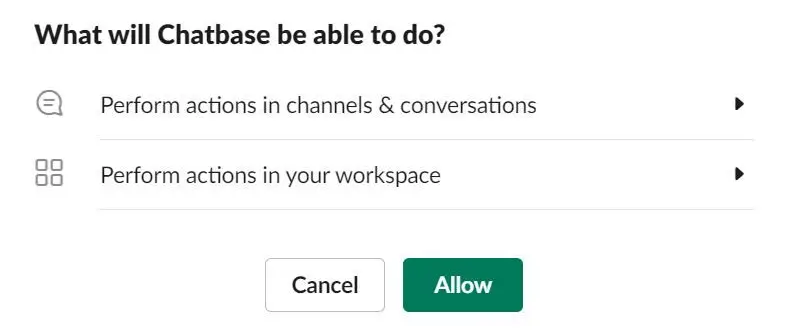
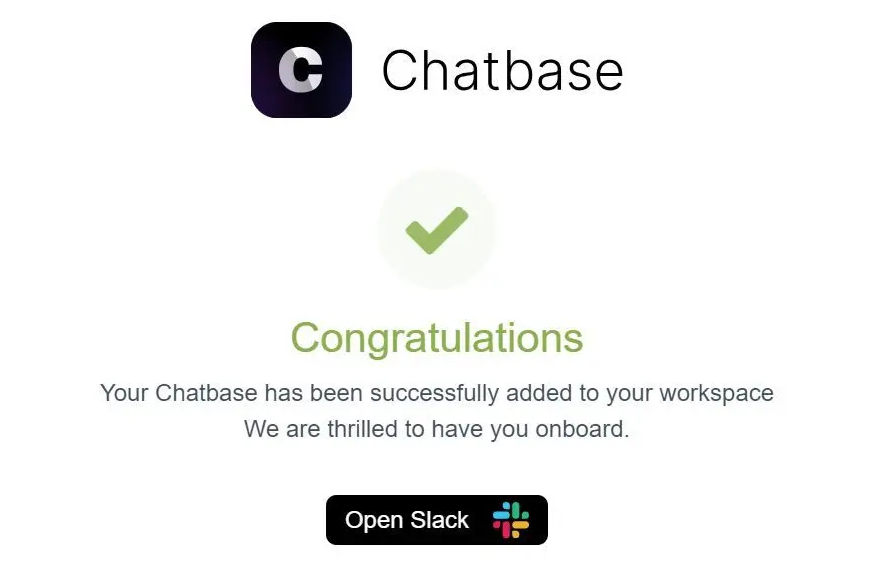
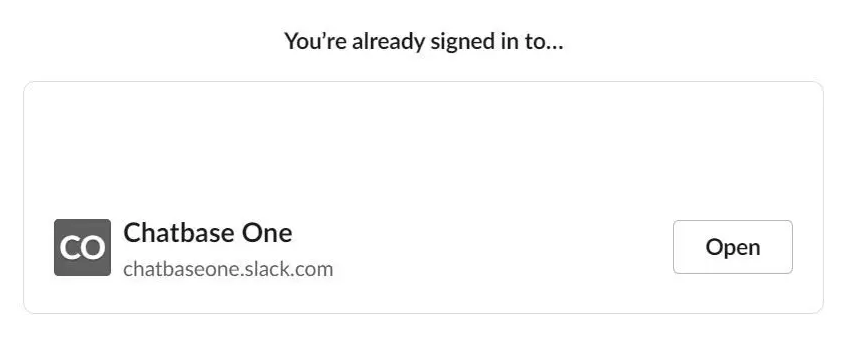
Step 3: Deploy Slack Bot
Once you’ve launched the Slack workspace that hosts your Chatbase agent, you can start setting up the agent as a Slack bot. To do this: 1. Open any channel on your Slack workspace, and type @chatbase followed by any question related to the purpose of your agent. This should trigger a prompt by Slack asking you to invite the agent to the channel or take no action.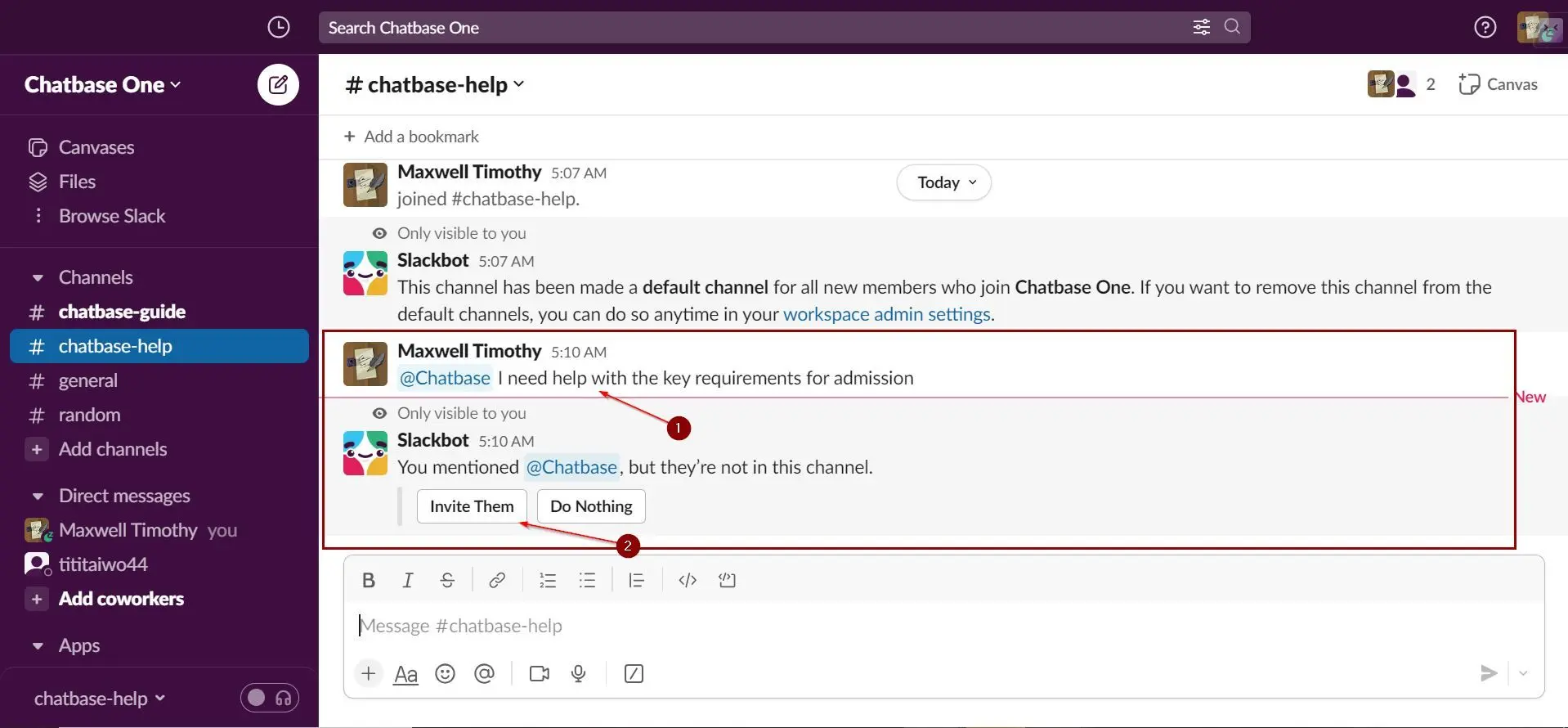
Step 4: Start Chatting!
That’s it! Your Chatbase agent is now integrated and ready to elevate workspace communication in your Slack workspace. Anytime you or any member of your workspace needs a question answered, just type @chatbase followed by your question, and your agent will respond.