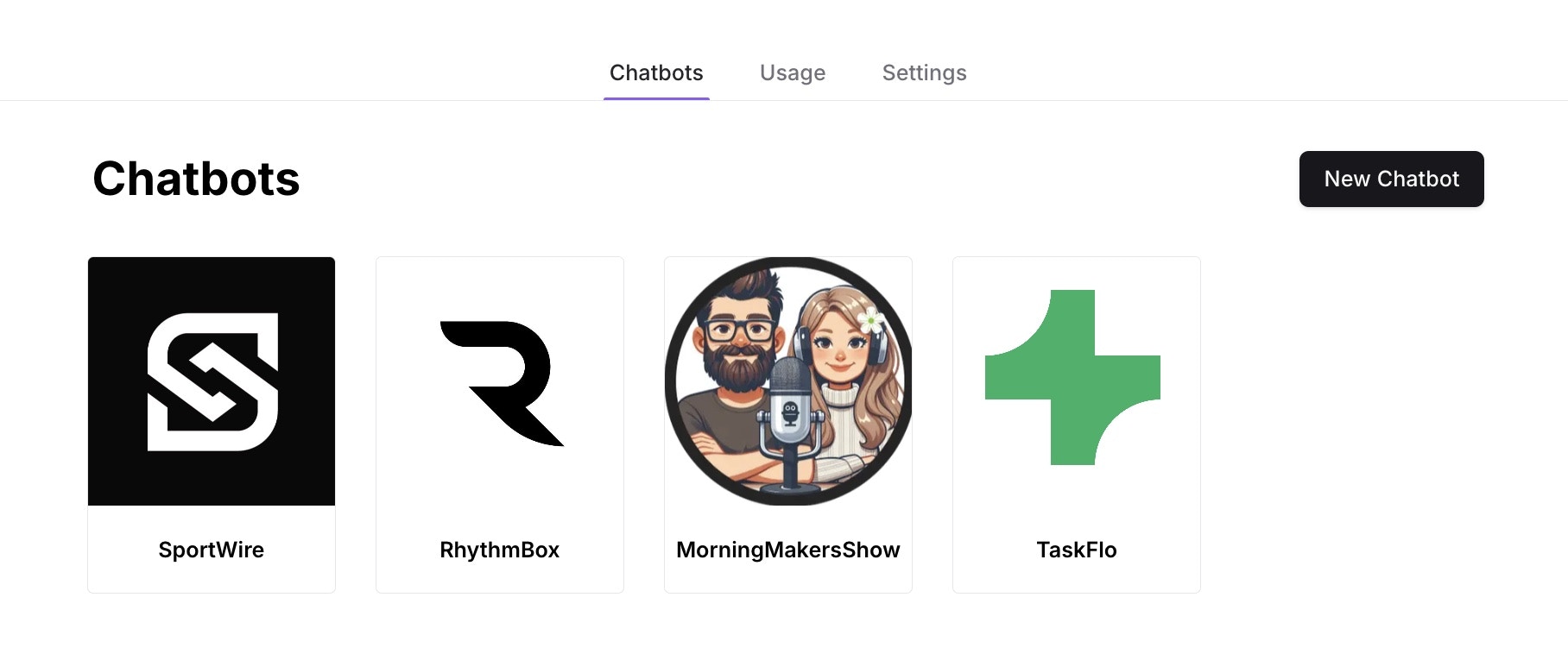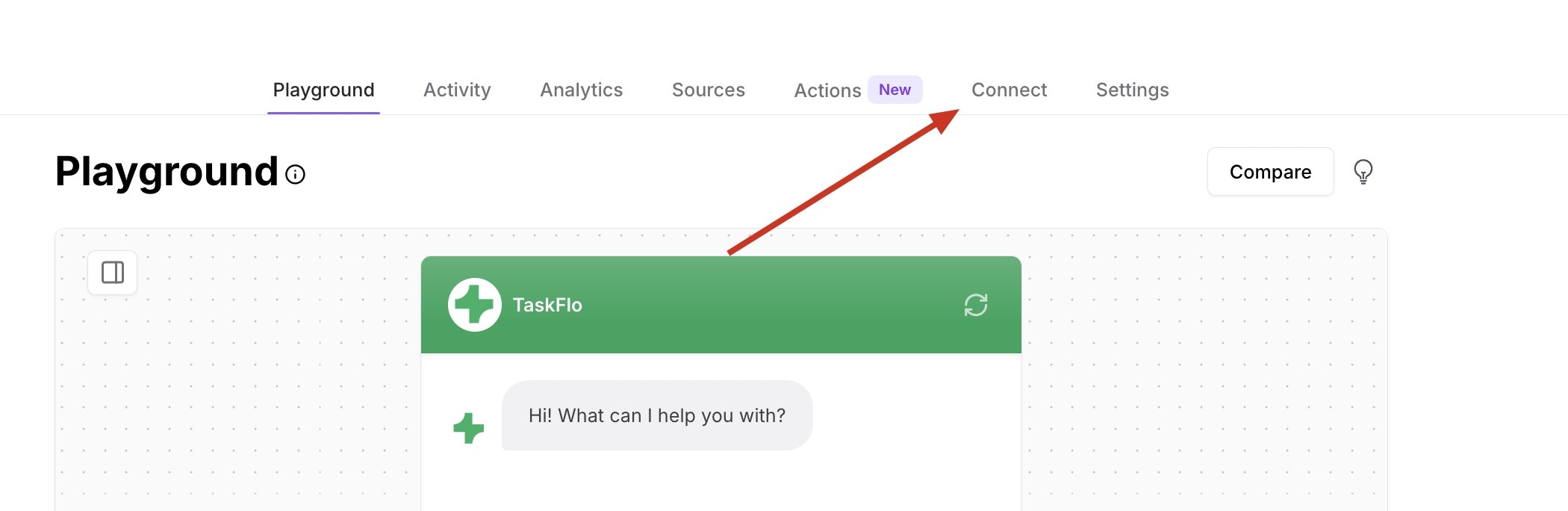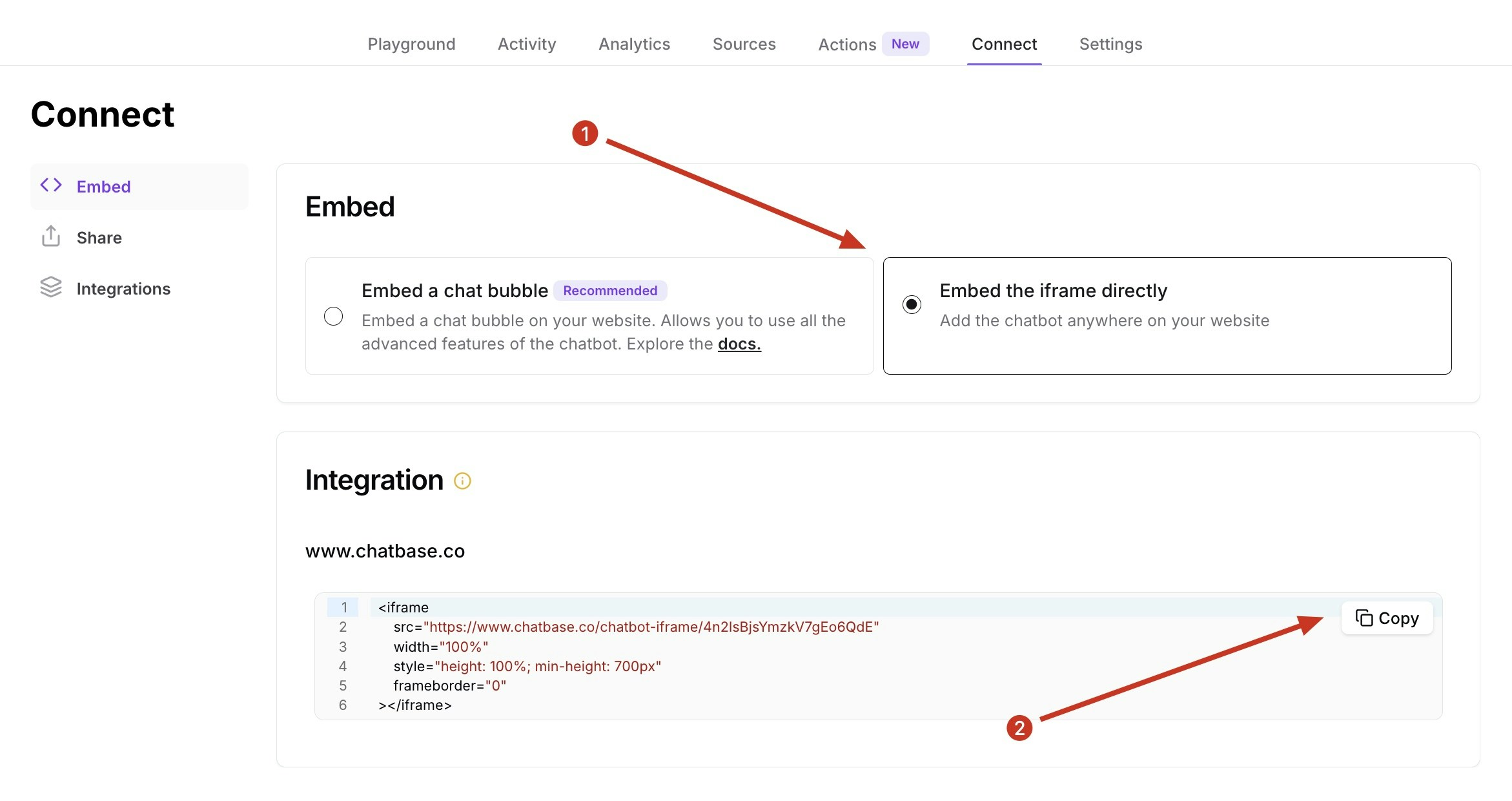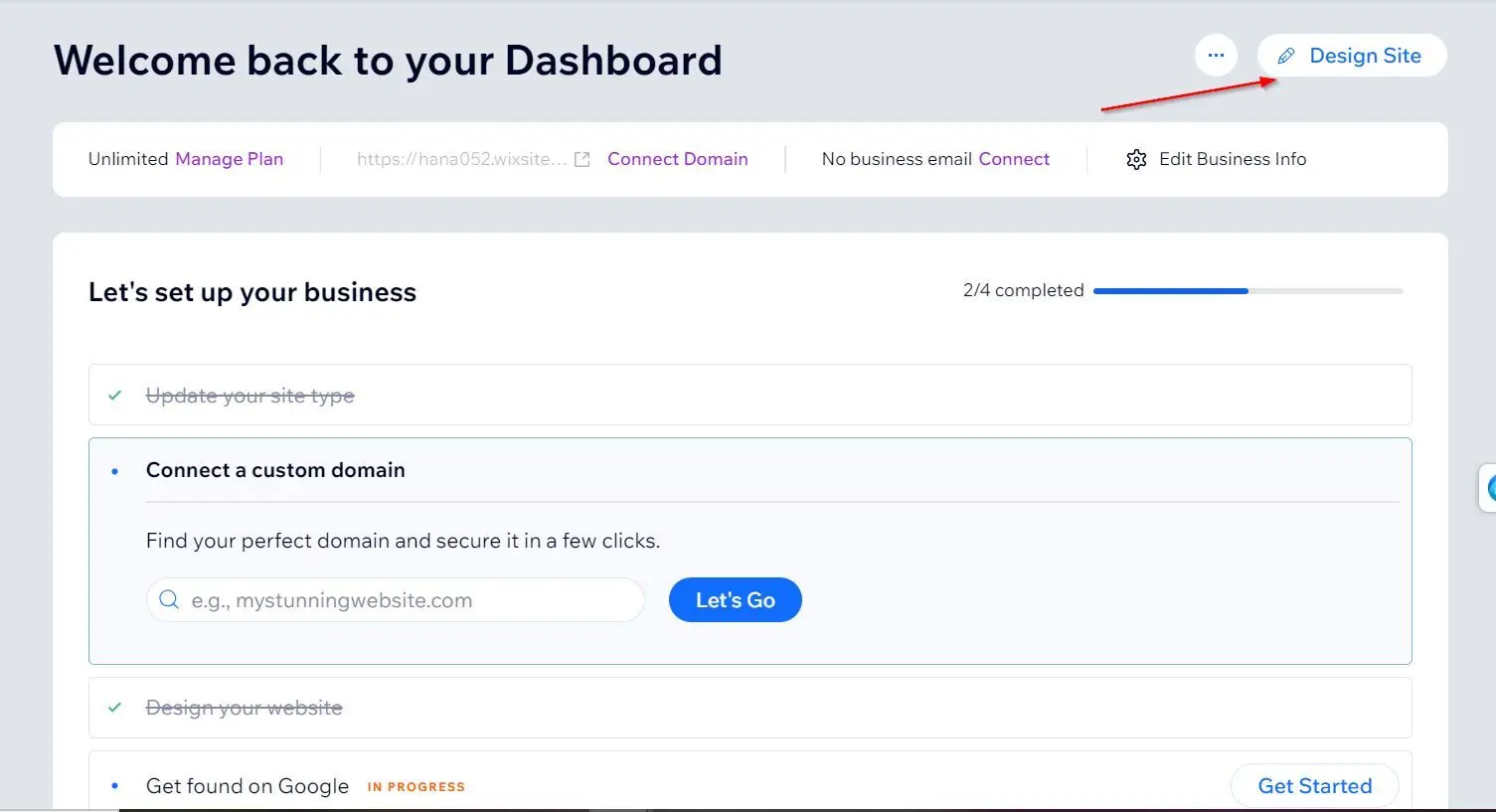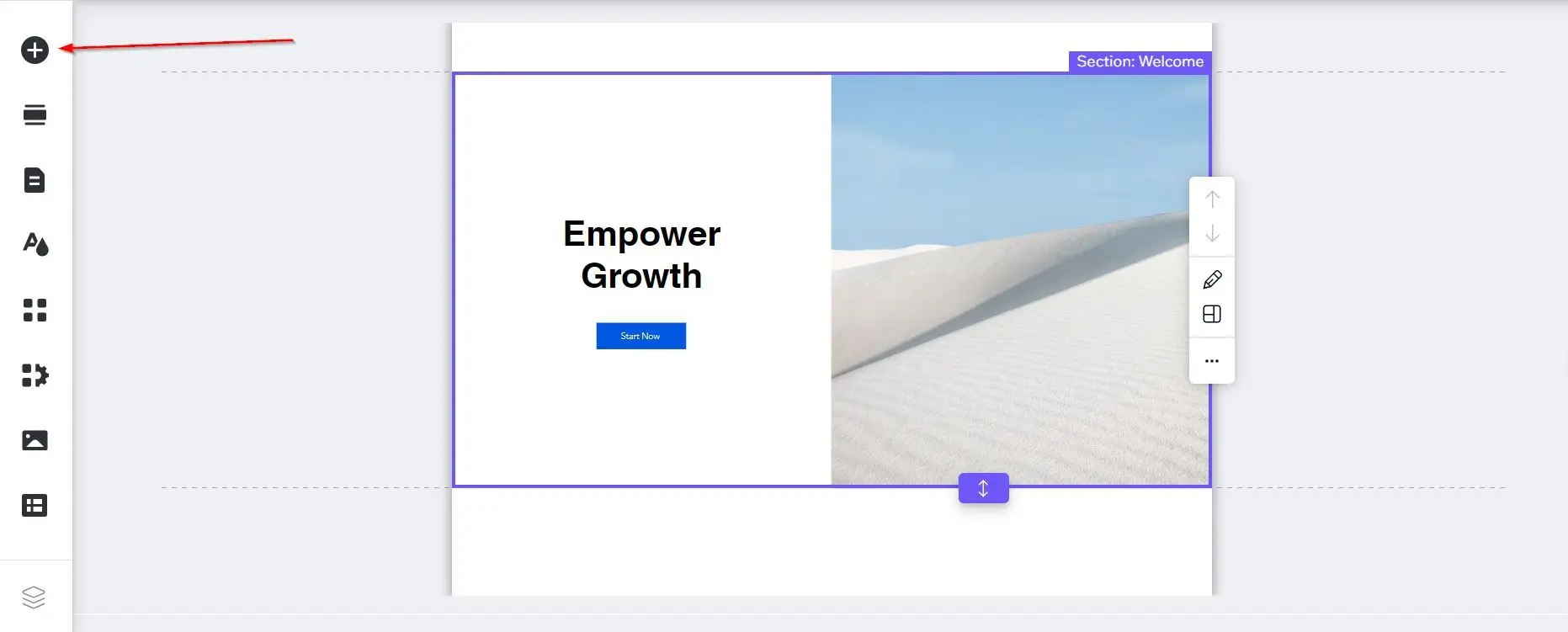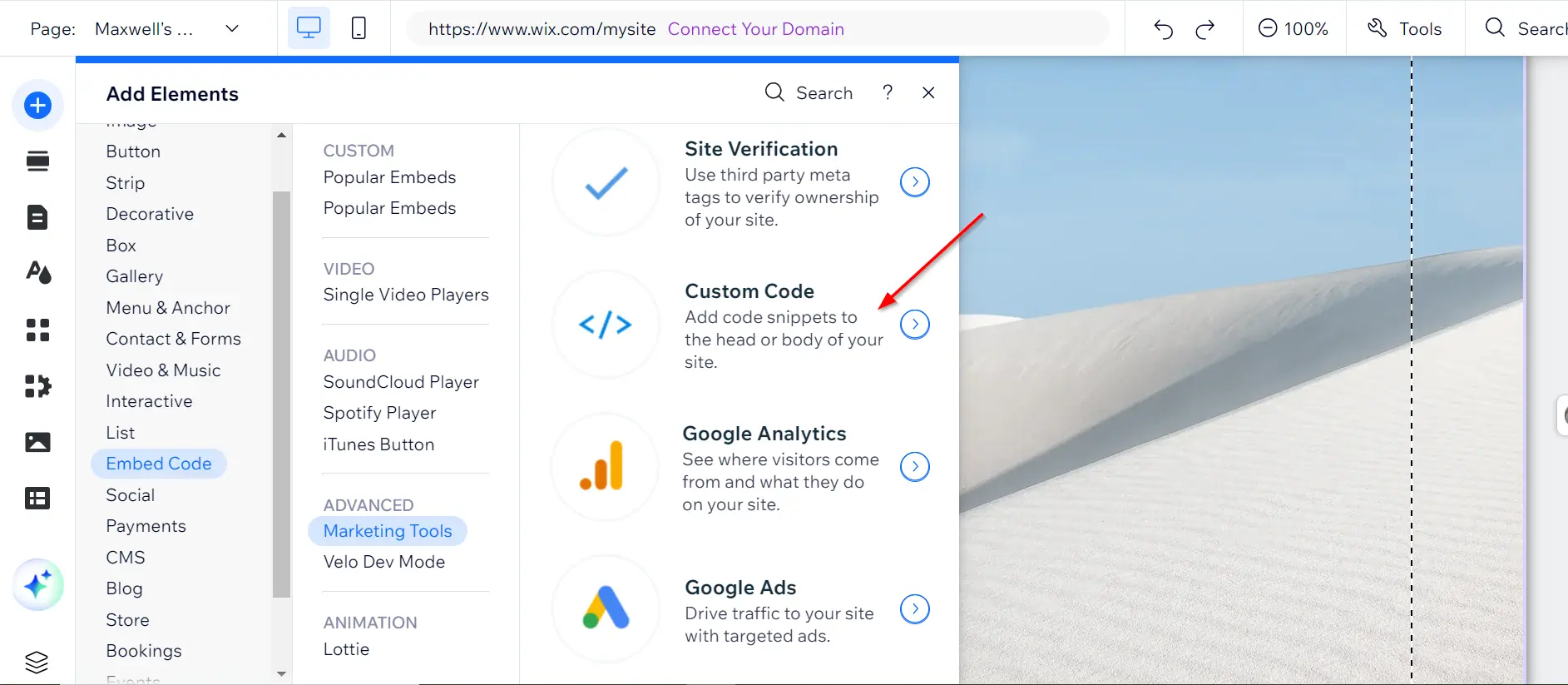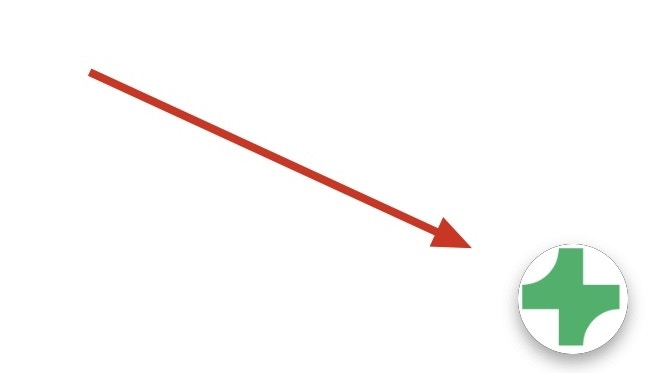Skip to main contentStep 1: Set Up Your Chatbase Chatbot
To begin the integration process, you’ll need to sign into your Chatbase account. If you haven’t created an account yet, sign up for a free account. Once logged in, proceed to set up your agent by uploading relevant data sources. These data sources can include files, text snippets, websites, or question-and-answer pairs, which will form the knowledge base for your agent.
If you need help with setting up a functional Chatbase agent, here is a step-by-step guide for setting up and deploying your Chatbase agent.
Step 2: Generate and Copy the Chatbase Chatbot Embed Code
1. After configuring your agent, navigate to your dashboard page and select the specific bot you wish to embed. Clicking on the chosen bot should take you to the bot’s preview page.
2. On the agent preview page, locate and click on the Connect tab.
3. Next, a new page will appear displaying the HTML code snippet for embedding your agent. Copy this code by clicking the “Copy Script” button.
With the embed code in hand, you are now ready to proceed with the integration process within your Wix application.
Step 3: Sign Into Your Wix Account and Embed Your Chatbot
1. Sign in to your Wix website and head to your dashboard.
2. On your dashboard, locate and click on Design Site in the top right corner of the page.
3. Your site should load your site on the Wix website editor.
4. Scroll down to any section of the website you wish to add the Chatbase agent.
5. Click the big plus (Add Elements) button on the left sidebar of the Wix site editor.
6. Scroll down to locate and click on Embed Code, followed by Popular Embeds and then Custom Code.
7. The custom code widget should pop up, click + Add Custom Code in the top right
8. Paste the code snippet into the custom code editor.
9. Provide a name for your code.
10. Choose an option under Add Code to Pages.
11. Choose where to place your code under Place Code in
12. Click Apply. Once you’ve applied the changes, preview your website and you should see the floating Chatbase chat icon on your website.
Congratulations, your Chatbase agent is now live on your Wix website.
Note: You can customize the appearance and colors of your bot on your Chatbase dashboard. To do this, go to your dashboard, choose a bot, click the Settings tab on the top of the page, and then click Chat Interface on the left sidebar to reveal the agent customization options.