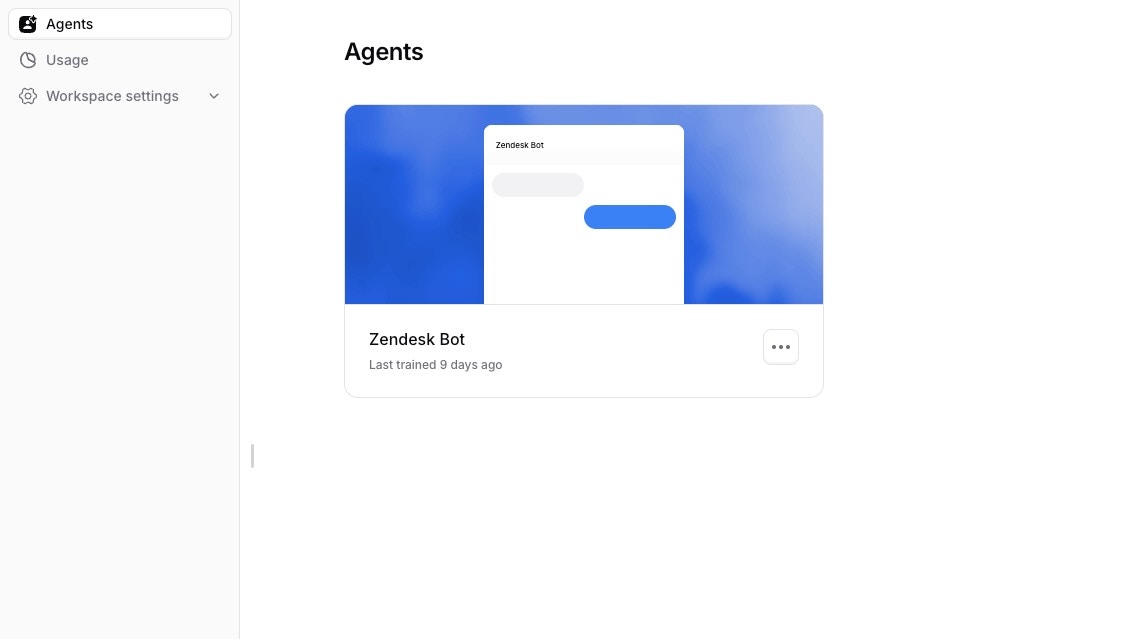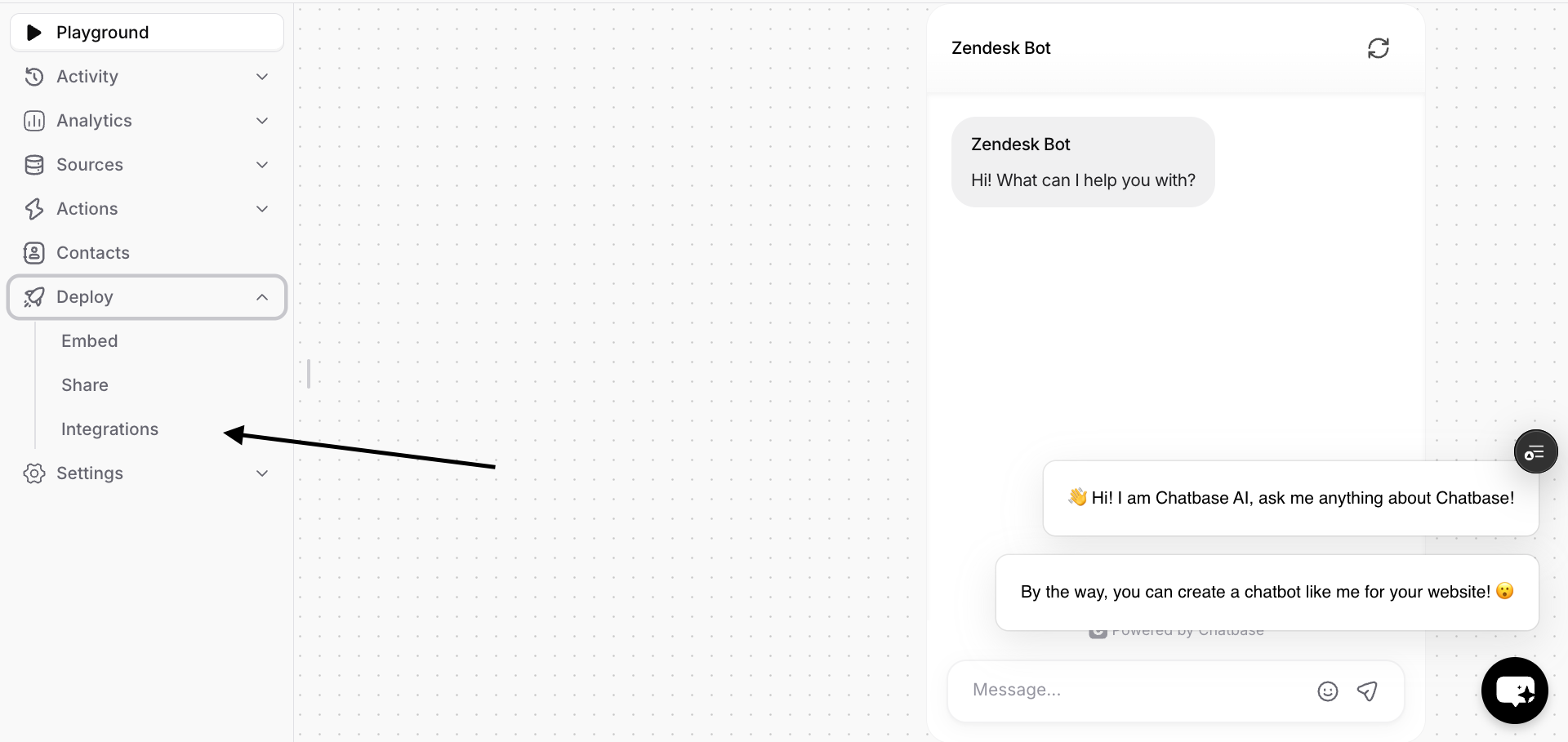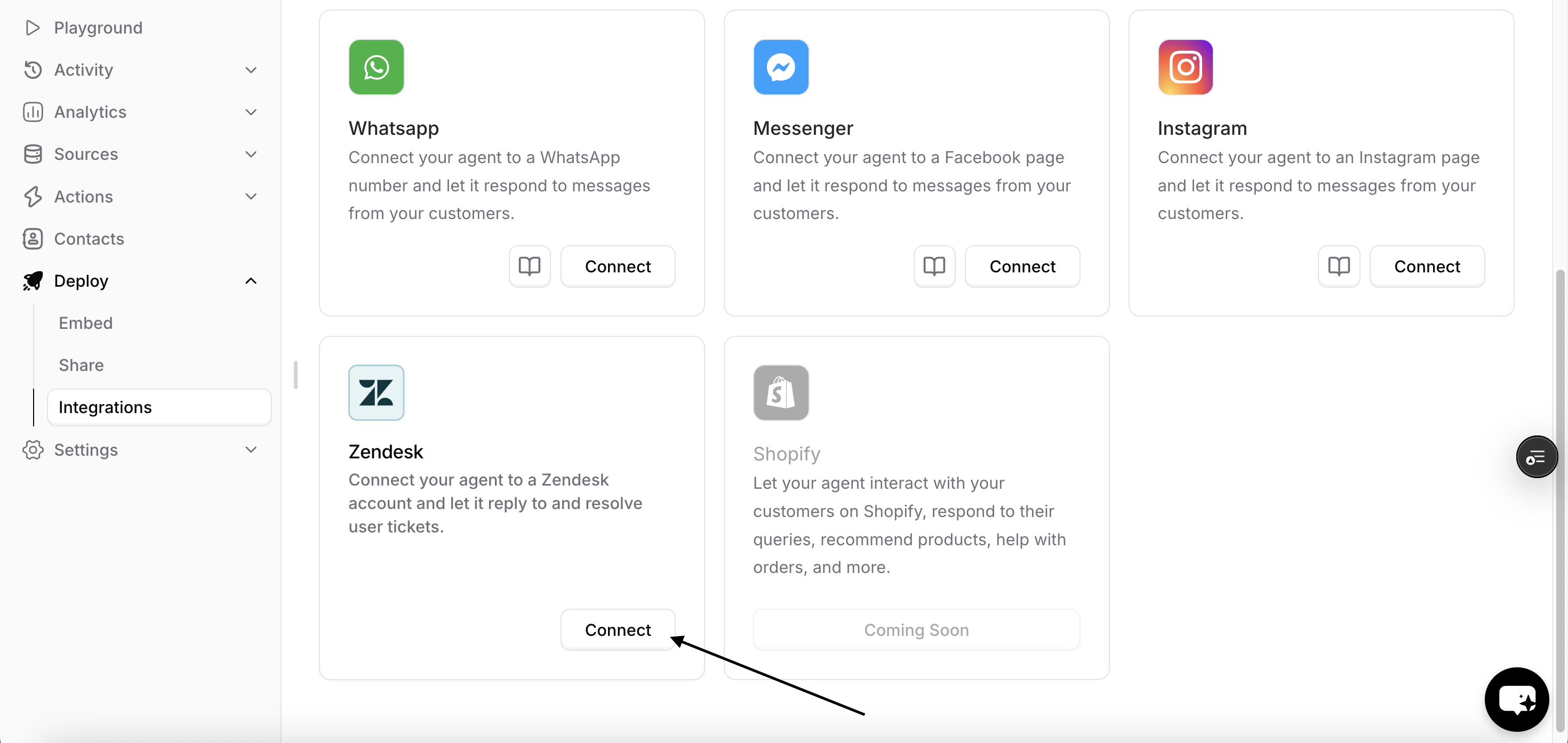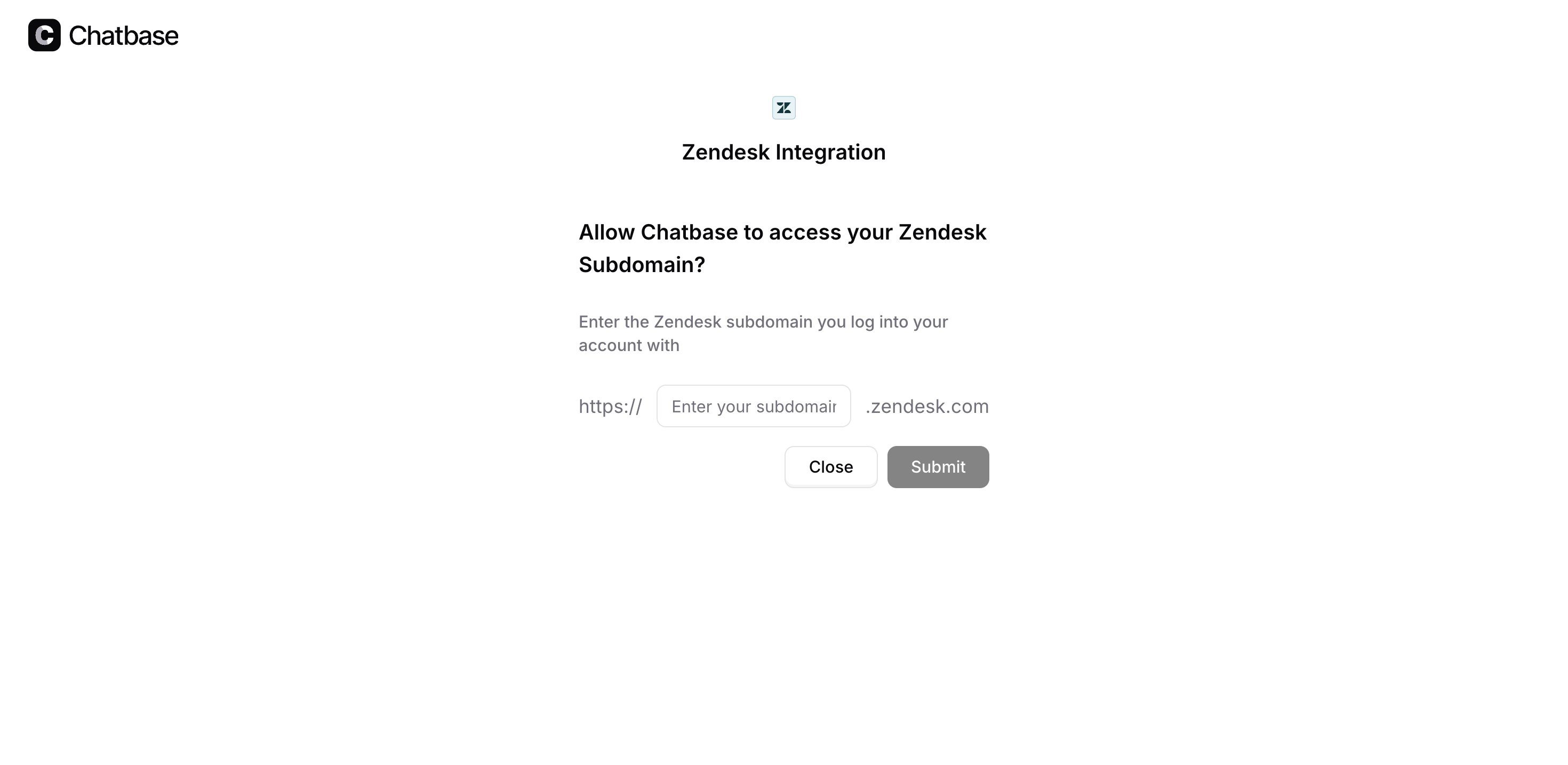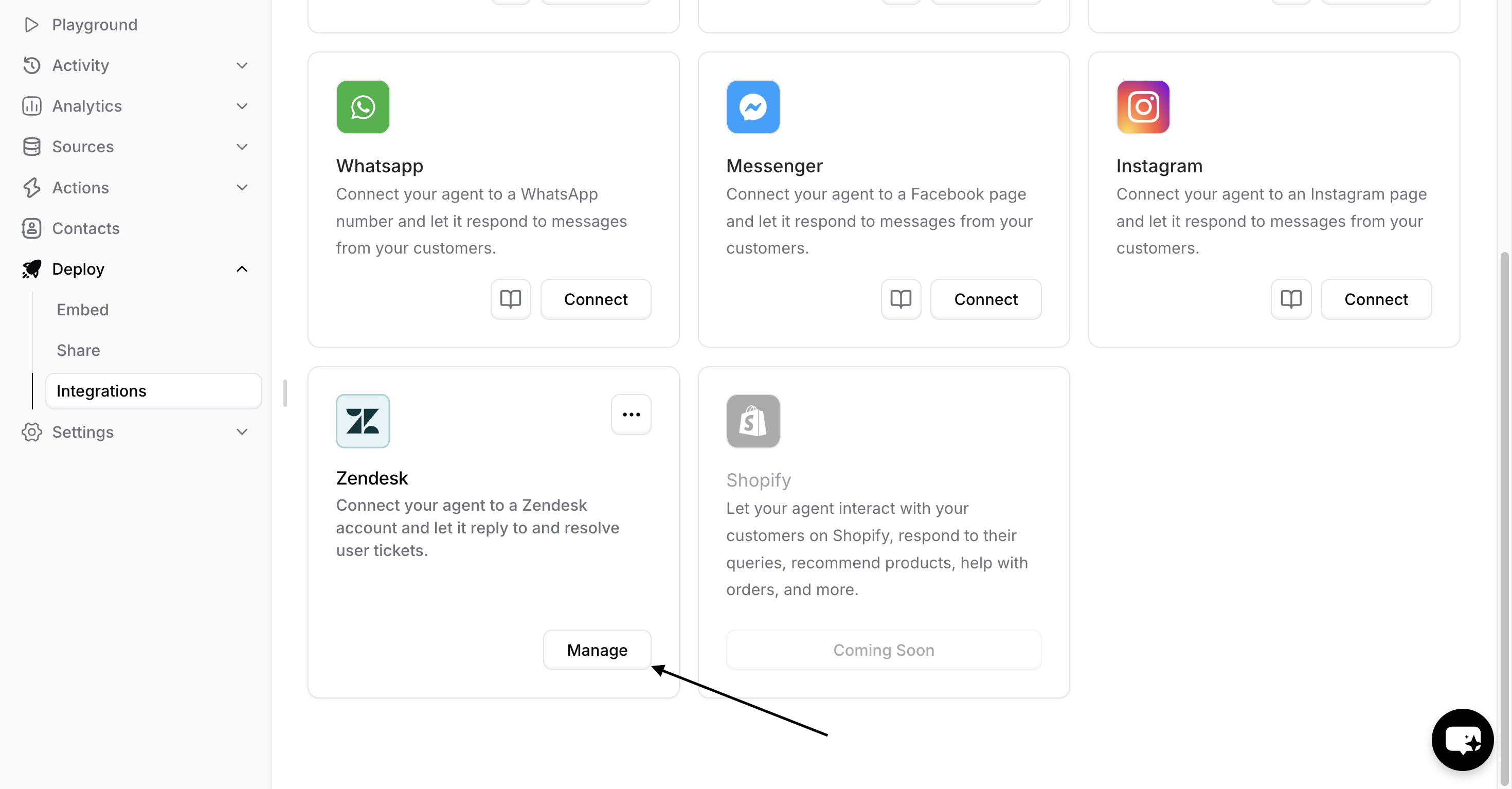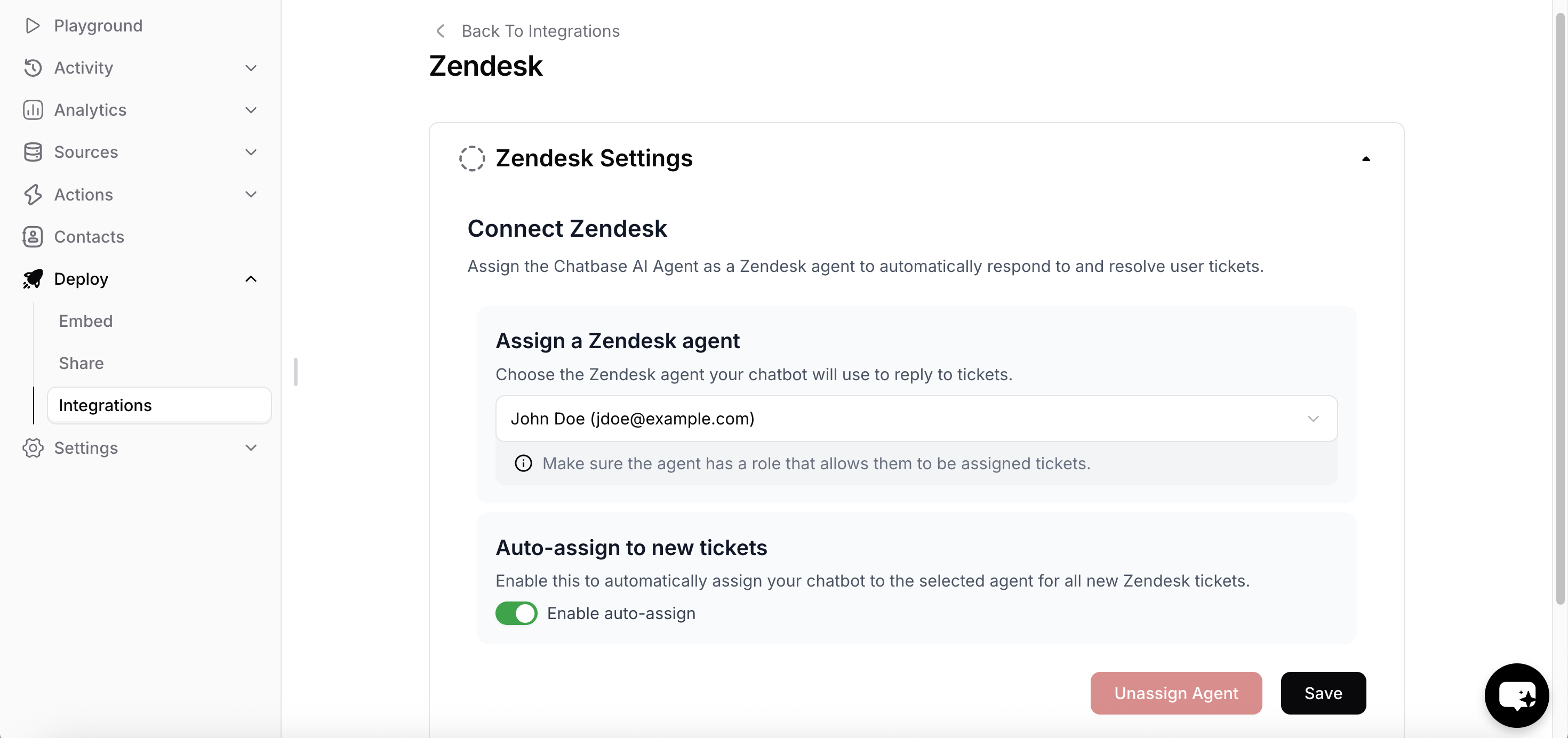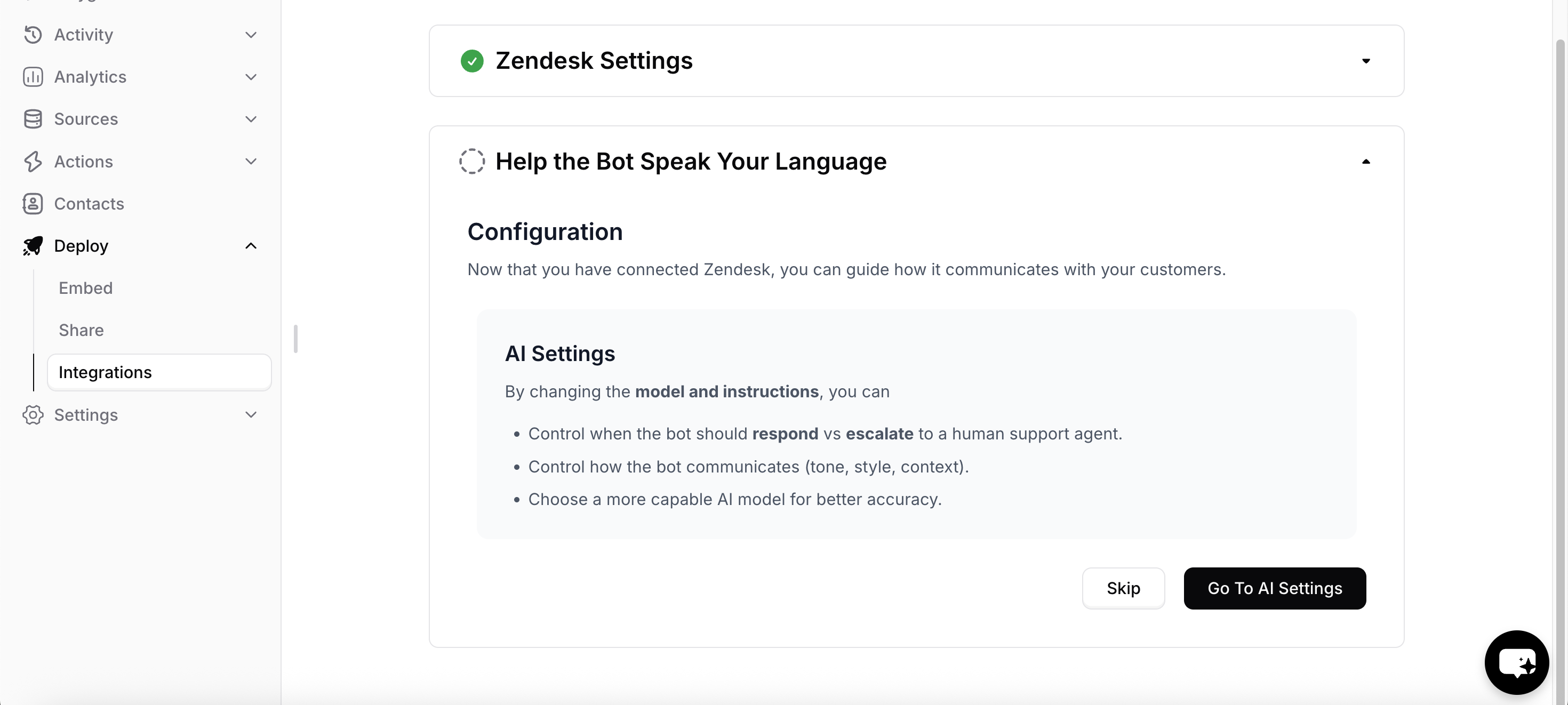Skip to main contentChatbase provides a quick and easy way to add an intelligent AI-powered agent to your Zendesk website.
In just a few minutes, you can make a Chatbase agent available across your company’s Zendesk website. The agent will be able to respond to users’ tickets and help the workspace provide round-the-clock automated support.
Setup Guide
Here’s how to integrate a Chatbase agent into your Zendesk website:
These steps assume that you have already created a Chatbase account and that you have a Chatbase agent already available for use. If you haven’t yet, create a Chatbase account and build your first AI agent. For example, you can create a company FAQ agent to handle common employee questions or build a recruiting assistant to screen candidates and schedule interviews. Get your agent ready before moving to the integration.
Read More: A step-by-step guide to creating a Chatbase agent in just a few minutes.
Step 2: Connect the Zendesk Integration
1. Once you have a Chatbase account and a agent set up, head over to your dashboard. On your dashboard, you’ll find a list of all the agents you have created. Locate and click on the agent you wish to integrate with Zendesk.
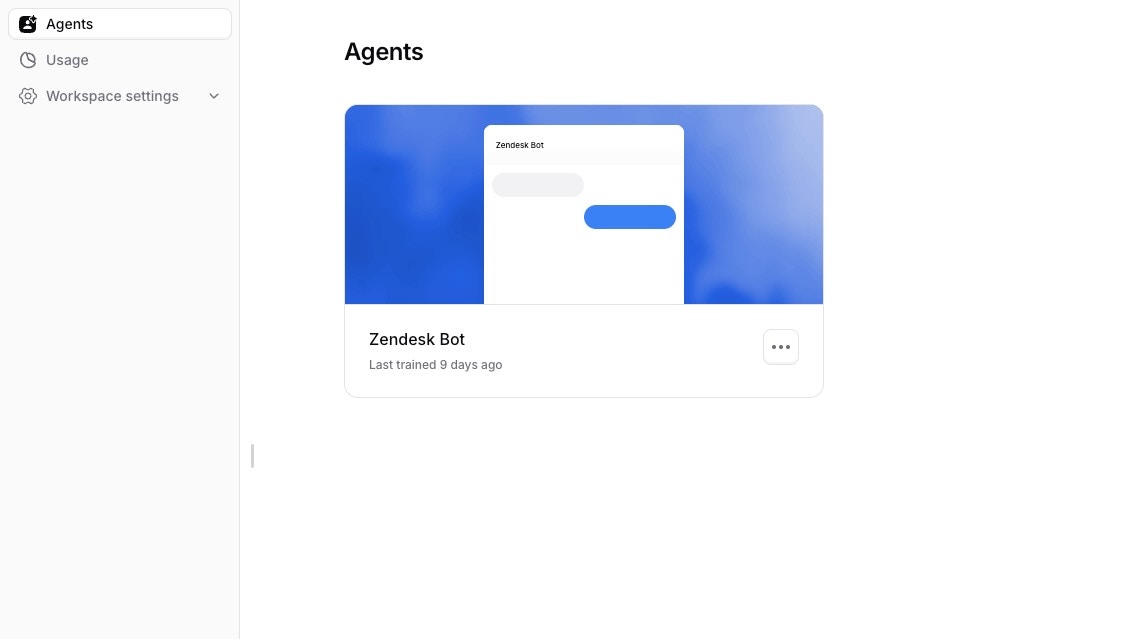 2. Click on the Integrations tab.
2. Click on the Integrations tab.
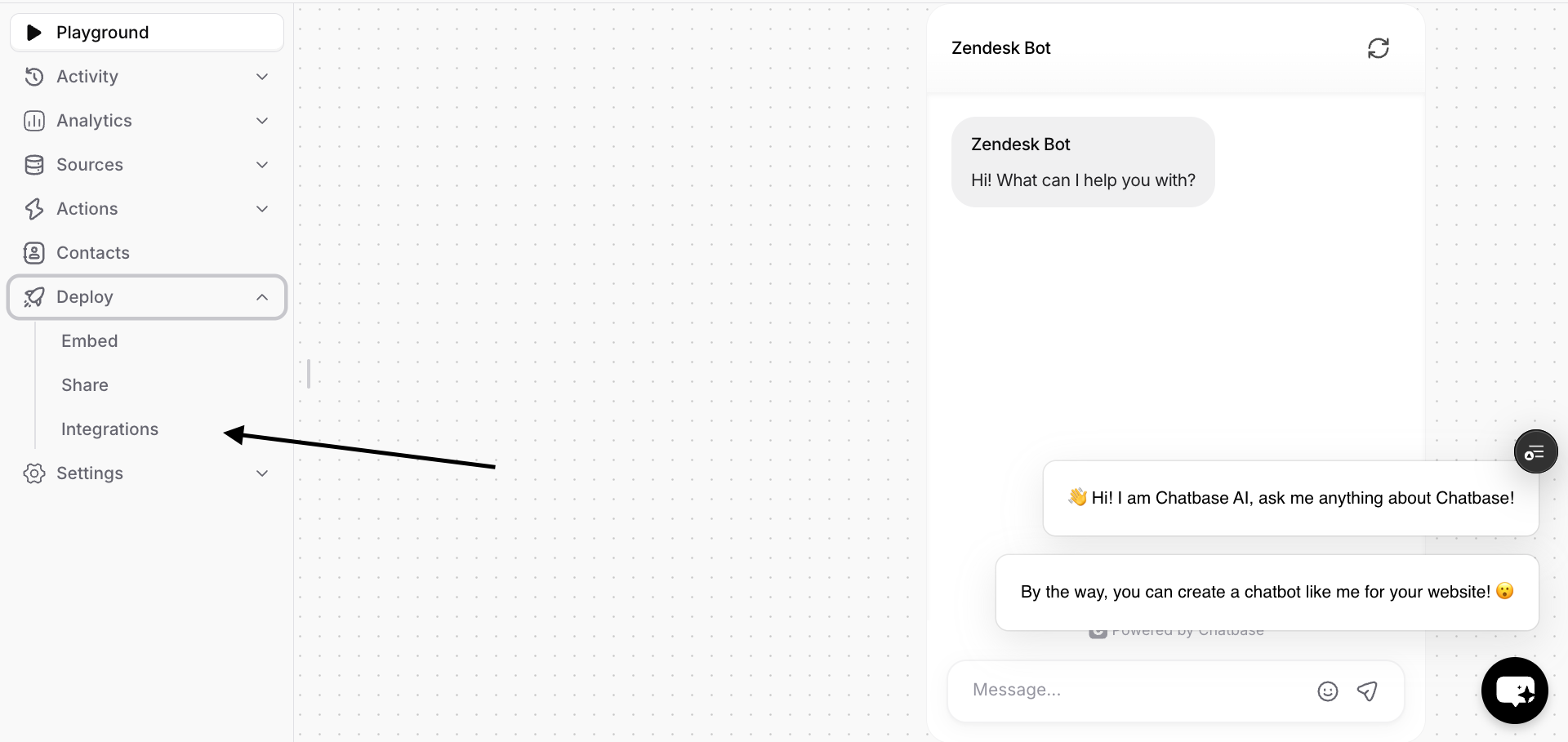 3. Find the Zendesk integration and click on Connect.
3. Find the Zendesk integration and click on Connect.
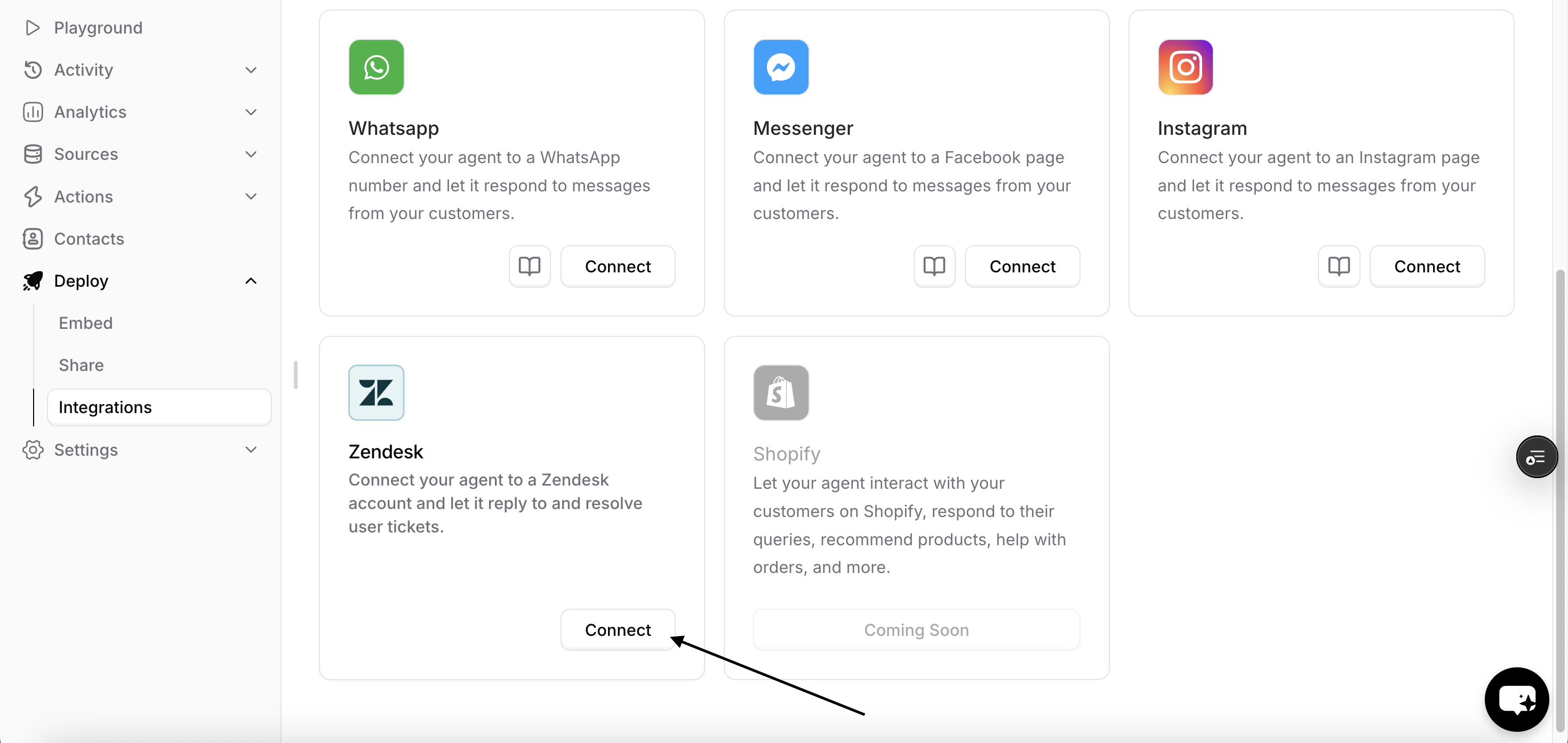 4. A new tab will open. Enter your Zendesk subdomain and click on Submit. It will ask you to login to your Zendesk account to authorize the integration.
4. A new tab will open. Enter your Zendesk subdomain and click on Submit. It will ask you to login to your Zendesk account to authorize the integration.
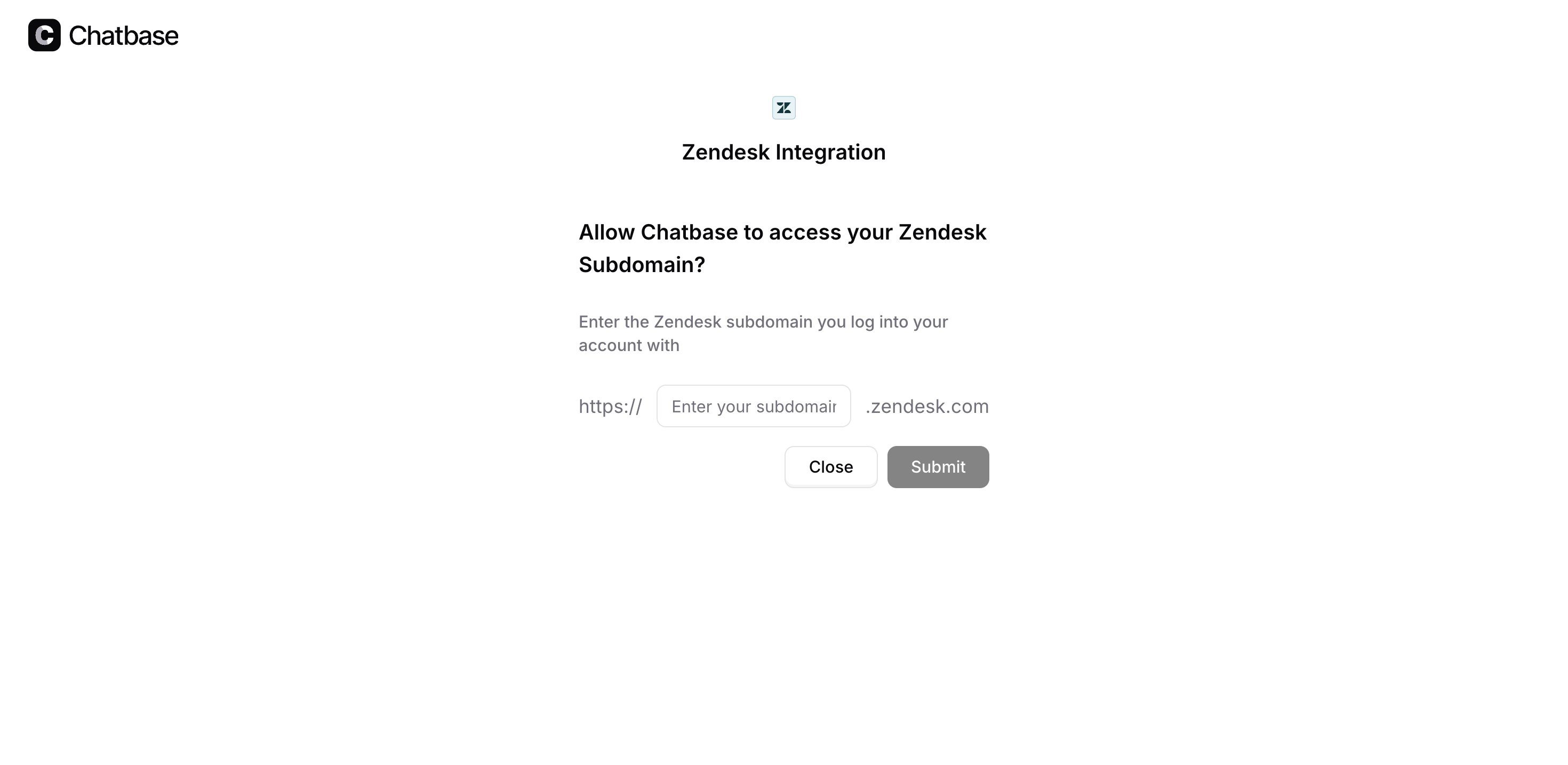 1. Once you have authorized the integration, click Manage to configure the integration.
1. Once you have authorized the integration, click Manage to configure the integration.
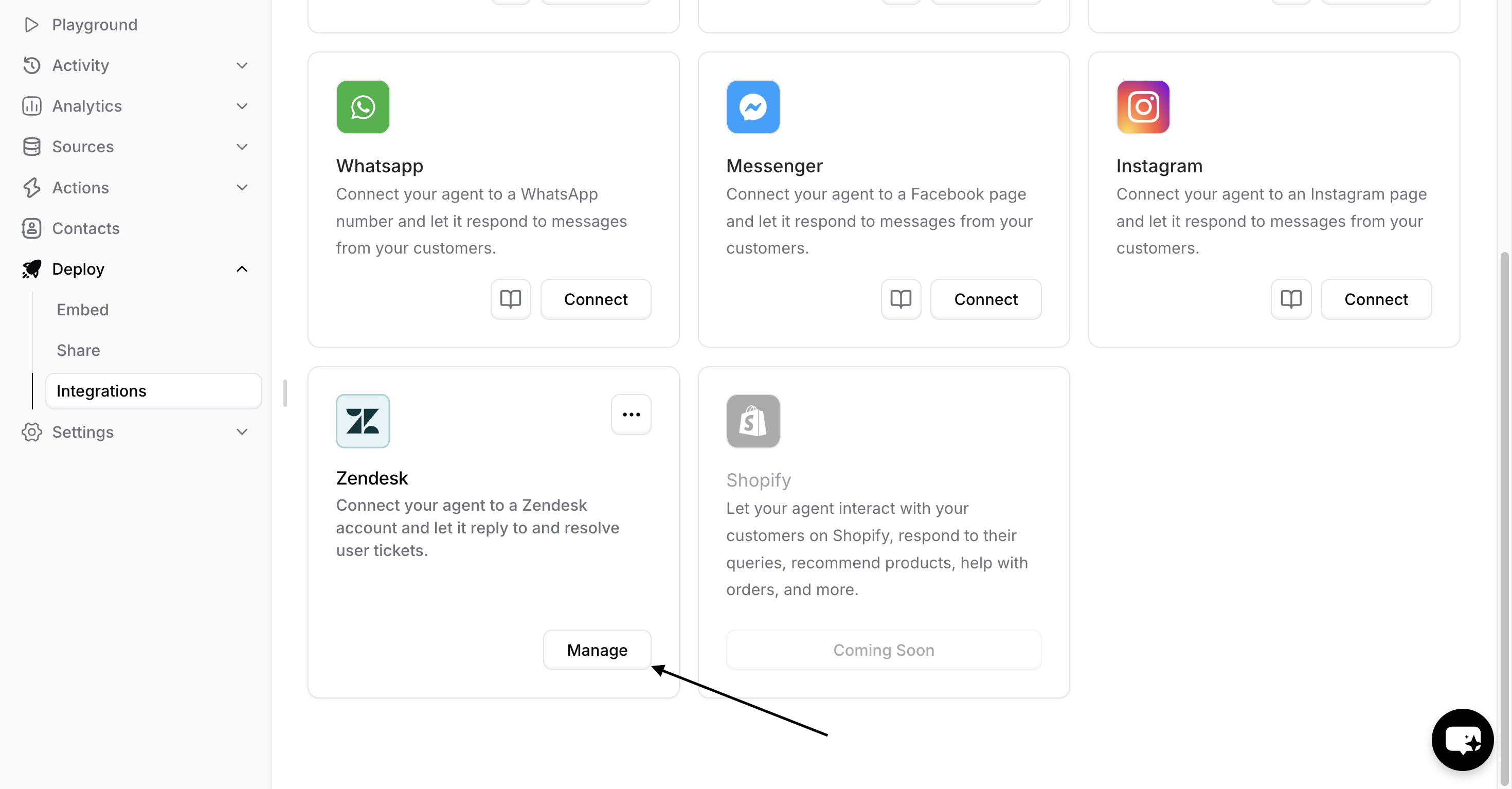 2. You should see the following screen.
Select the following options:
2. You should see the following screen.
Select the following options:
- The Zendesk agent that the bot will reply as.
- Determine if tickets should be automatically assigned to the agent.
And then click on Save.
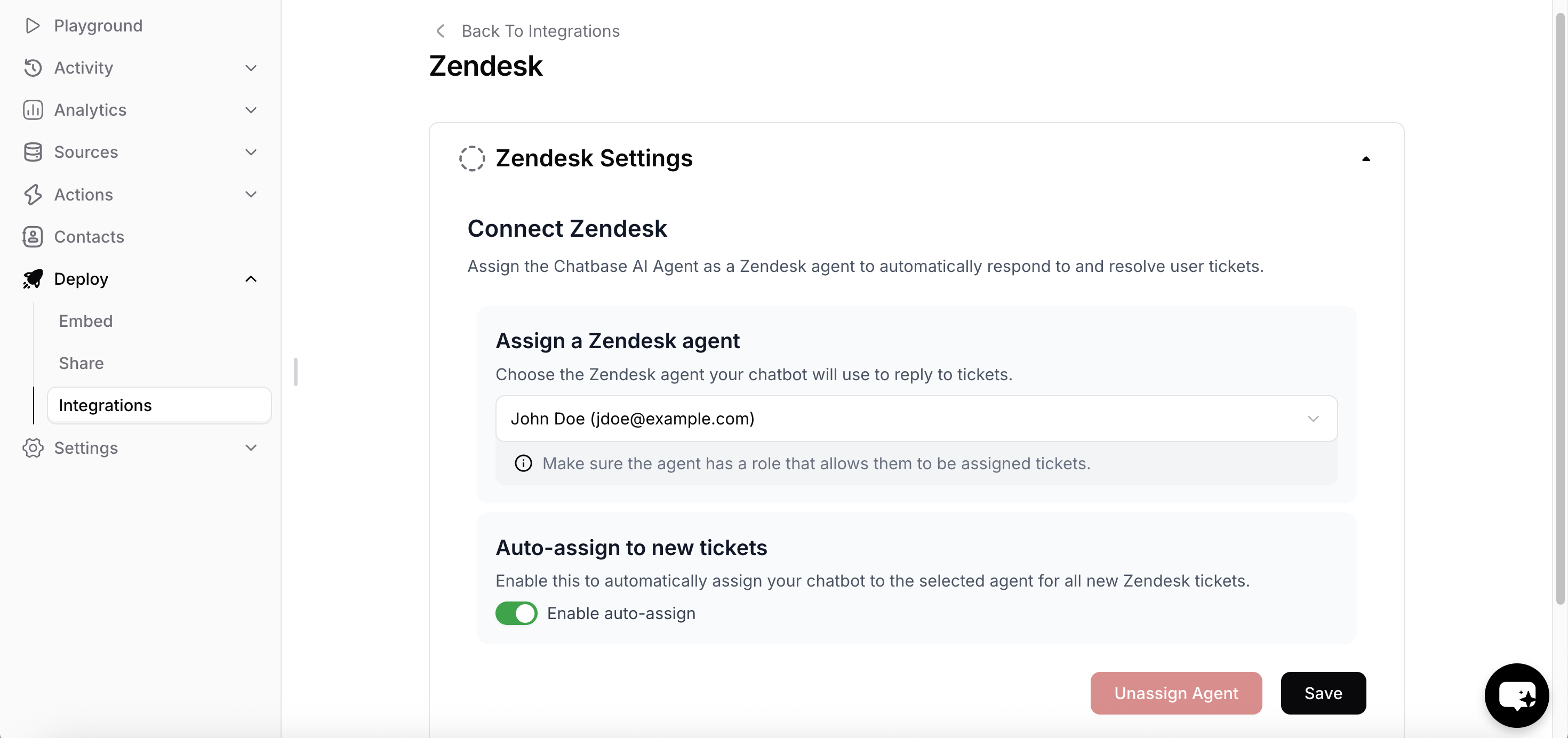 3. The AI Configuration page will pop up. If you click on Go To AI Settings, you’ll be redirected to the AI Settings page, there you can choose a different AI Model or change the instructions for the agent.
This is useful if you want to instruct the agent to escalate the ticket to a human agent in certain cases (e.g. escalate to a human agent if the user asks for a refund …etc)
3. The AI Configuration page will pop up. If you click on Go To AI Settings, you’ll be redirected to the AI Settings page, there you can choose a different AI Model or change the instructions for the agent.
This is useful if you want to instruct the agent to escalate the ticket to a human agent in certain cases (e.g. escalate to a human agent if the user asks for a refund …etc)
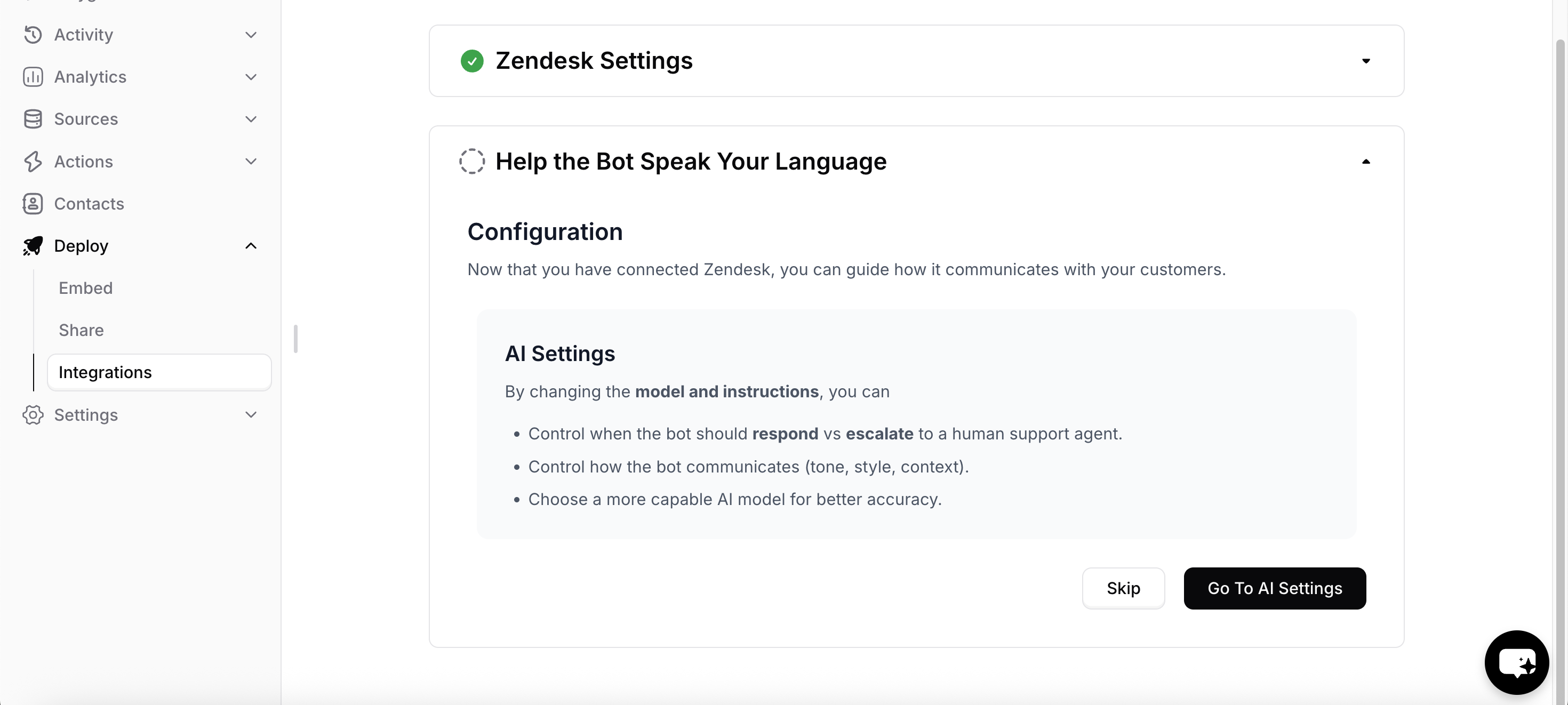
Tag Management System
You can use the tags that are assigned to the tickets by the agent to track its performance.
chatbase-involved: This tag is applied to all tickets that chatbase replied to.chatbase-routed-to-workspace: This tag is applied to tickets that the agent couldn’t resolve or was instructed to route to the workspace.chatbase-soft-resolved: This tag is applied to tickets that the agent thinks it is resolved, but the user hasn’t yet confirmed the solution.chatbase-hard-resolved: This tag is applied to tickets where the user has confirmed that the problem is resolved.chatbase-no-ai: This tag is applied to tickets to stop the bot from auto-assigning itself or replying to the ticket.